How to put paper in a canon printer – Embark on a seamless journey as we delve into the art of loading paper into your Canon printer. From understanding paper specifications to troubleshooting common issues, this comprehensive guide will empower you to master this essential task.
With step-by-step instructions, clear explanations, and expert tips, you’ll discover the secrets to achieving flawless prints every time.
Understanding Printer Paper Specifications
To achieve optimal printing results, it is essential to understand the paper specifications compatible with Canon printers. Various factors such as paper size, weight, and type play a crucial role in ensuring smooth and high-quality printing.
Paper Sizes
- Canon printers support a range of paper sizes, including letter (8.5 x 11 inches), legal (8.5 x 14 inches), A4 (8.27 x 11.69 inches), and A3 (11.69 x 16.54 inches).
- Selecting the appropriate paper size is essential to prevent paper jams and ensure proper alignment during printing.
Paper Weight and Thickness
Paper weight is measured in pounds per ream (lb/ream). Canon printers generally support paper weights ranging from 20 lb to 60 lb.
- Lighter paper (20-24 lb) is suitable for everyday printing, such as documents, emails, and web pages.
- Heavier paper (28-32 lb) is ideal for presentations, brochures, and marketing materials.
- Cardstock (60 lb) is suitable for creating business cards, postcards, and invitations.
Paper Type
Canon printers are compatible with various paper types, including plain paper, photo paper, and specialty paper.
- Plain paper is the most commonly used paper type and is suitable for everyday printing.
- Photo paper is specially coated to enhance the quality of printed photographs.
- Specialty paper includes textured paper, glossy paper, and matte paper, which can be used to create unique and eye-catching prints.
Loading Paper into the Printer Tray
Loading paper into the printer tray is a crucial step for successful printing. By following the proper procedure and handling paper with care, you can prevent common paper-related issues like misalignment, wrinkles, or paper jams.
Step-by-Step Process
- Open the printer tray:Locate the paper tray at the front or bottom of the printer and gently pull it open.
- Adjust the paper guides:Slide the adjustable paper guides to match the width of the paper you are using. Ensure they are snug against the paper edges to prevent misalignment.
- Load the paper:Place a stack of paper into the tray, ensuring the paper is facing up and the edges are aligned. Do not overfill the tray.
- Close the printer tray:Gently push the tray back into the printer until it clicks into place.
Paper Handling Tips
- Use high-quality paper that is compatible with your printer.
- Handle paper carefully to avoid wrinkles or creases.
- Do not load torn or damaged paper, as it can cause jams.
- Remove any staples or paper clips before loading paper.
- Store paper in a cool, dry place to prevent moisture absorption.
- Open the printer settings menu on your computer or mobile device.
- Navigate to the “Paper” or “Paper Source” settings.
- Select the desired paper source from the available options.
- Click “OK” or “Save” to apply the changes.
- Make sure that the paper source you want to use is properly loaded with paper.
- Check the printer settings menu to ensure that the correct paper source is selected.
- Restart the printer to clear any errors that may be preventing the paper source from being selected.
- Contact Canon customer support for further assistance.
- Cardstock:Cardstock is a thick, heavy paper that is often used for business cards, invitations, and other printed materials. When loading cardstock, it is important to fan the sheets to separate them and prevent them from sticking together.
- Envelopes:Envelopes should be loaded into the printer’s manual feed slot one at a time. Make sure the envelope is facing the correct direction and that the flap is closed.
- Photo paper:Photo paper is a specially coated paper that is designed to produce high-quality photographs. When loading photo paper, it is important to handle it carefully to avoid smudging or scratching the surface.
- In the printer driver, select the “Paper” tab.
- In the “Paper Source” section, select the paper tray that contains the specialty paper.
- In the “Paper Type” section, select the type of specialty paper that you are using.
- Paper weight:The paper weight setting tells the printer how thick the paper is. This setting is important because it affects the amount of pressure that the printer applies to the paper.
- Paper thickness:The paper thickness setting tells the printer how thick the paper is. This setting is important because it affects the amount of time that the printer takes to print the document.
- Paper texture:The paper texture setting tells the printer how rough or smooth the paper is. This setting is important because it affects the amount of ink that the printer uses.
- Use the correct print mode:Most printers have different print modes that are designed for different types of paper. When printing on specialty paper, be sure to select the correct print mode.
- Adjust the print speed:The print speed setting affects the quality of the print. When printing on specialty paper, it is best to use a slower print speed to allow the ink to dry properly.
- Select the appropriate paper settings:In the printer driver, there are a number of paper settings that you can adjust to optimize the print quality for the specific type of specialty paper that you are using.
- Use the duplex printing feature, which prints on both sides of the paper.
- Print multiple pages per sheet, such as 2-up or 4-up printing.
- Use a smaller font size or narrower margins to fit more content on each page.
- Avoid printing unnecessary documents or drafts.
- Unplug the printer and open the paper tray.
- Remove any jammed paper or debris.
- Use a soft, dry cloth to wipe down the paper path, including the rollers and sensors.
- Reconnect the printer and power it on.
- Check for jammed paper and remove it carefully.
- Clean the paper path and rollers as described above.
- Adjust the paper size and type settings in the printer driver.
- Use high-quality paper that meets the printer’s specifications.
- Contact Canon support if the issue persists.
- Enhanced Print Quality:Custom profiles fine-tune printer settings to match the characteristics of specific paper types, resulting in sharper images, more vibrant colors, and reduced banding.
- Reduced Paper Wastage:Optimized print settings minimize the risk of misprints due to incorrect paper handling, saving time and resources.
- Improved Printer Efficiency:Custom profiles can enhance printer efficiency by reducing the need for manual adjustments and troubleshooting, allowing for smoother and faster printing.
- Open the printer’s driver settings.
- Navigate to the “Paper” or “Media” section.
- Select the “Custom” or “Create New” option.
- Define the desired paper parameters.
- Save the custom profile with a descriptive name.
- Simple and cost-effective design
- Handles a wide range of paper types and weights
- Can be prone to paper jams, especially with thicker or textured paper
- May cause paper skewing or wrinkling if the rollers are not properly adjusted
- Check the paper tray for any obstructions or damaged paper
- Adjust the paper guides to ensure the paper is aligned properly
- Clean the feed rollers with a soft, dry cloth to remove any debris
- Highly reliable and efficient, resulting in fewer paper jams
- Handles a wide range of paper types, including thick or textured paper
- More complex and expensive design
- May be sensitive to dust or debris, which can affect suction
- Clean the vacuum pad regularly to remove any dust or debris
- Check the vacuum hose for any leaks or blockages
- Ensure the paper is flat and free of wrinkles before loading it into the tray
- Extremely fast and efficient, enabling high-volume printing
- Handles a wide range of paper types and weights, including delicate or coated paper
- Complex and expensive design
- May require specialized maintenance or calibration
- Check the air compressor for any leaks or blockages
- Clean the air nozzles regularly to remove any dust or debris
- Ensure the paper is flat and free of wrinkles before loading it into the tray
- Loading paper incorrectly
- A dirty or damaged printer
- A hardware problem
Troubleshooting Common Issues
Misalignment:Ensure the paper guides are adjusted correctly and the paper is loaded evenly. Wrinkles:Handle paper carefully and avoid overfilling the tray. Paper jams:Clear any jammed paper gently, ensuring all pieces are removed. Check for any obstructions or damaged paper.
Setting Paper Source Preferences
Setting the correct paper source is essential for ensuring that your Canon printer uses the correct paper size and type for your printing job. This guide will provide you with step-by-step instructions on how to select and set the paper source preferences for your Canon printer.
Canon printers typically offer multiple paper sources, including the main tray, manual feed, and optional paper trays. Each paper source has its own capacity and recommended uses. Understanding the differences between these paper sources will help you choose the best option for your printing needs.
Main Paper Tray
The main paper tray is the default paper source for most Canon printers. It is typically located at the front of the printer and can hold a stack of paper up to a certain capacity. The main paper tray is suitable for most everyday printing tasks, such as printing documents, emails, and web pages.
Manual Feed
The manual feed is a special paper source that allows you to feed individual sheets of paper into the printer one at a time. This is useful for printing on special paper types or envelopes that may not be suitable for the main paper tray.
To ensure successful faxing, it’s essential to correctly load paper into your Canon printer. Refer to the faxing guide for specific instructions. Once the paper is loaded, you can return to the paper loading process for your Canon printer. Ensure the paper is properly aligned and the tray is securely closed to prevent any paper jams during printing or faxing.
The manual feed is typically located on the back of the printer.
Optional Paper Trays
Some Canon printers offer optional paper trays that can be purchased separately. These trays can be installed to provide additional paper capacity or to support specific paper sizes or types. Optional paper trays are typically located at the bottom or side of the printer.
Setting Default Paper Source Preferences
You can set the default paper source for your Canon printer in the printer settings menu. This will determine which paper source the printer will use when you send a print job. To set the default paper source:
Troubleshooting Paper Source Selection
If you are having problems selecting or setting the paper source for your Canon printer, try the following troubleshooting tips:
– Provide s for loading and printing on specialty papers such as cardstock, envelopes, and photo paper.

Loading and printing on specialty papers require specific adjustments to ensure optimal print quality and prevent paper jams or other printing problems. Different types of specialty papers, such as cardstock, envelopes, and photo paper, have unique properties that necessitate specific handling and settings.
To achieve the best results when printing on specialty papers, it is essential to understand the paper specifications and make the appropriate adjustments to the printer settings. This includes selecting the correct paper type, adjusting the paper weight and thickness settings, and choosing the appropriate print mode and print speed.
Loading Specialty Papers
Loading specialty papers into the printer tray is slightly different from loading regular paper. It is important to follow the manufacturer’s instructions carefully to avoid damaging the paper or the printer.
Setting Paper Source Preferences
Once the specialty paper is loaded into the printer, it is important to set the paper source preferences in the printer driver. This will tell the printer which paper tray to use and the type of paper that is being printed.
Adjusting Print Settings
In addition to setting the paper source preferences, it is also important to adjust the print settings to optimize the print quality for the specific type of specialty paper. This includes adjusting the paper weight, thickness, and texture settings.
Tips for Achieving Optimal Print Quality
In addition to the settings discussed above, there are a few other tips that you can follow to achieve optimal print quality on specialty papers:
Advanced Paper Handling Techniques

Beyond basic paper loading, modern printers offer advanced paper handling features that enhance productivity and enable printing on specialty papers. These techniques include duplex printing, borderless printing, and custom paper size creation.
Duplex Printing
Duplex printing, also known as double-sided printing, is a feature that allows printers to print on both sides of a sheet of paper automatically. This feature is beneficial for saving paper, reducing waste, and creating professional-looking documents.
To enable duplex printing, you will typically need to select the “Duplex” or “Double-Sided” option in your printer’s settings. Most printers support duplex printing for standard paper sizes, such as letter, A4, and legal.
Borderless Printing
Borderless printing is a feature that allows printers to print images and documents without margins. This feature is ideal for creating full-bleed prints, such as posters, photographs, and marketing materials.
To enable borderless printing, you will typically need to select the “Borderless” option in your printer’s settings. However, it is important to note that not all printers support borderless printing, and the maximum paper size that can be used for borderless printing may vary depending on the printer model.
Custom Paper Sizes and Orientations
Many printers allow users to create custom paper sizes and orientations to accommodate specific printing needs. This feature is useful for printing on non-standard paper sizes, such as envelopes, labels, and custom-sized documents.
To create a custom paper size, you will typically need to access your printer’s settings and select the “Custom Paper Size” option. You can then specify the width and height of the custom paper size in inches or millimeters.
Custom orientations, such as landscape or portrait, can also be selected in the printer’s settings. Landscape orientation prints the document horizontally across the paper, while portrait orientation prints the document vertically.
Paper Capacity and Usage
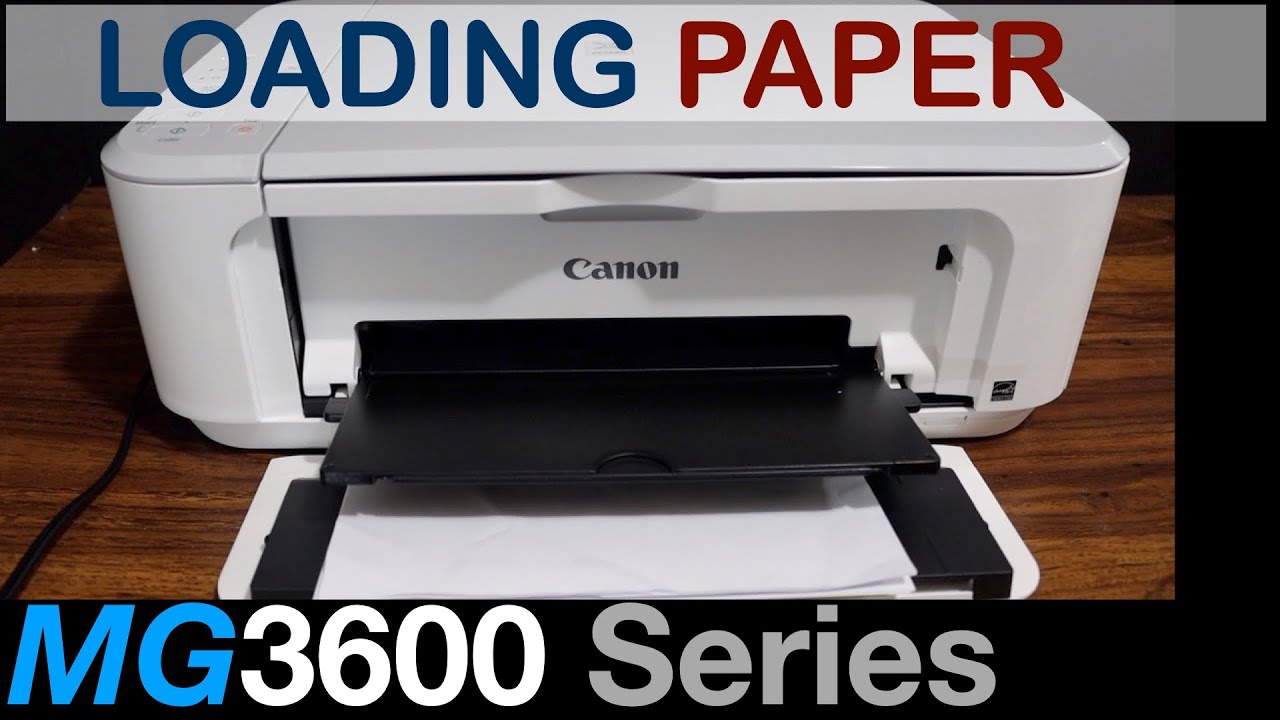
Canon printers vary in their paper capacity, which refers to the maximum number of sheets they can hold at once. It’s important to consider the paper capacity when selecting a printer, as it determines how often you’ll need to refill the paper tray.
Most Canon printers have a standard paper capacity of around 100-250 sheets. However, some models, particularly those designed for high-volume printing, can hold up to 500 or even 1000 sheets.
Monitoring Paper Levels, How to put paper in a canon printer
It’s important to monitor the paper level in your printer’s tray to avoid running out of paper during a print job. Most Canon printers have a paper sensor that will alert you when the paper level is low.
You can also manually check the paper level by opening the paper tray and visually inspecting the amount of paper remaining.
Optimizing Paper Usage
There are several ways to optimize paper usage and reduce waste when printing with a Canon printer.
Printer Maintenance for Paper Handling

Regular printer maintenance is crucial for ensuring optimal paper handling and preventing issues. It helps keep the paper path, rollers, and sensors clean, reducing the risk of paper jams, smudging, and other problems.
Cleaning the Paper Path
To clean the paper path, follow these steps:
Using Genuine Canon Toner and Paper
Using genuine Canon toner and paper can help prevent paper handling issues. Canon products are designed to work together seamlessly, ensuring optimal performance and reliability.
Loading paper into a Canon printer involves inserting the paper into the designated tray and adjusting the paper guides to ensure proper alignment. Once the paper is loaded, you may need to adjust printer settings on your Mac to optimize print quality and paper handling.
Refer to the comprehensive guide on how to change printer settings in Mac for detailed instructions on configuring print settings, such as paper size, orientation, and duplex printing options. After adjusting the printer settings, you can resume printing with the loaded paper in your Canon printer.
Recommended Maintenance Schedule
The recommended maintenance schedule for different types of printers is as follows:
| Printer Type | Maintenance Frequency |
|---|---|
| Home Printers | Every 3-6 months |
| Small Office Printers | Every 1-3 months |
| Large Office Printers | Every 1-2 months |
“Proper printer maintenance is essential for ensuring reliable and efficient paper handling. Regular cleaning and using genuine Canon products can help prevent issues and extend the life of your printer.”- Canon Representative
Troubleshooting Common Paper Handling Issues
If you encounter paper handling issues, such as paper jams or smudging, try the following troubleshooting steps:
Paper Storage and Handling Tips: How To Put Paper In A Canon Printer

Proper storage and handling of paper are crucial to maintain its quality, prevent damage, and ensure optimal printing performance. Understanding the ideal storage conditions, appropriate handling techniques, and potential risks associated with improper handling will help preserve the integrity of your paper-based documents, artworks, and photographs.
Ideal Storage Conditions
The ideal storage conditions for paper involve controlling humidity and temperature within specific ranges. Excessive humidity can lead to mold growth and paper warping, while extreme temperatures can cause embrittlement, discoloration, and loss of flexibility. Therefore, it is recommended to store paper in a climate-controlled environment with a relative humidity of 40-50% and a temperature between 60-70°F (15-21°C).
Appropriate Storage Methods
Proper storage methods help protect paper from physical damage and environmental factors. Flat files and vertical racks are ideal for storing large quantities of paper flat to prevent curling or creasing. Acid-free boxes and folders made from archival-quality materials help prevent paper degradation by minimizing exposure to harmful acids and pollutants.
Careful Handling Techniques
Handling paper carefully is essential to avoid wrinkles, tears, and other damage. Always hold paper by the edges to avoid creasing or bending. Avoid using paper clips or staples, as they can rust and damage the paper over time. Gloves or other protective gear can be used when handling delicate or valuable papers.
Storage Guidelines for Different Paper Types
Different types of paper have specific storage requirements. Photographs, for example, are sensitive to light and humidity and should be stored in acid-free enclosures with UV protection. Documents and artwork may require specialized storage conditions to preserve their historical or artistic value.
| Paper Type | Storage Recommendations |
|---|---|
| Photographs | Acid-free enclosures, UV protection, cool and dry environment |
| Documents | Acid-free folders and boxes, controlled humidity and temperature |
| Artwork | Flat storage, archival-quality materials, controlled light and temperature |
Troubleshooting Common Storage Problems
Yellowing and foxing are common problems associated with paper storage. Yellowing occurs due to exposure to light and oxygen, while foxing is caused by the presence of iron impurities in the paper. Proper storage conditions and the use of archival-quality materials can help prevent these problems.
By following these guidelines, you can effectively store and handle paper to maintain its quality, preserve its integrity, and ensure optimal printing results.
Creating Custom Paper Profiles
Custom paper profiles optimize print quality by tailoring printer settings to specific paper types. Creating custom profiles allows users to define parameters such as paper thickness, texture, and ink absorption, ensuring optimal ink application and color reproduction.
Benefits of Using Custom Paper Profiles
Creating and Managing Custom Paper Profiles
Creating custom paper profiles involves accessing the printer’s driver settings. Users can typically define parameters such as paper size, type, weight, and texture. Once created, custom profiles can be saved and managed within the printer’s memory or on a computer for easy retrieval and reuse.
Saving and Managing Custom Paper Profiles
To save custom paper profiles, users can typically follow these steps:
Saved custom paper profiles can be managed by renaming, editing, or deleting them within the printer’s driver settings or on a computer, ensuring easy access and maintenance.
Paper Feeding Mechanisms
Paper feeding mechanisms are crucial components in Canon printers, ensuring the smooth and efficient movement of paper through the printer. Different mechanisms employ varying techniques to achieve this, each with its own advantages and disadvantages.
The primary paper feeding mechanisms used in Canon printers include friction feed, vacuum feed, and air feed. Understanding their specific characteristics and troubleshooting tips can help resolve common paper feeding issues and optimize printer performance.
Friction Feed
Friction feed is a widely used mechanism that relies on friction between the paper and a rotating roller to pull the paper into the printer. It is commonly found in entry-level and mid-range Canon printers.
Advantages:
Disadvantages:
Troubleshooting Tips:
Vacuum Feed
Vacuum feed utilizes a vacuum to create suction and pull the paper into the printer. It is often found in high-volume or professional-grade Canon printers.
Advantages:
Disadvantages:
Troubleshooting Tips:
Air Feed
Air feed uses a stream of air to separate and feed the paper into the printer. It is commonly found in high-speed or industrial-grade Canon printers.
Advantages:
Disadvantages:
Troubleshooting Tips:
| Mechanism | Advantages | Disadvantages | Troubleshooting Tips |
|---|---|---|---|
| Friction Feed | Simple and cost-effective, handles a wide range of paper | Prone to jams, skewing, or wrinkling | Check paper tray, adjust guides, clean rollers |
| Vacuum Feed | Highly reliable and efficient, handles thick paper | Complex and expensive, sensitive to dust | Clean vacuum pad, check vacuum hose, flatten paper |
| Air Feed | Extremely fast and efficient, handles delicate paper | Complex and expensive, requires specialized maintenance | Check air compressor, clean air nozzles, flatten paper |
Paper Output Options
Canon printers offer various paper output options to meet diverse printing needs. These options provide flexibility in handling printed documents, ensuring efficient and organized output.
Output Tray
The output tray is the primary paper output option in most Canon printers. It is located at the front of the printer and serves as the default output destination. The output tray’s main advantage lies in its accessibility and convenience, making it easy to retrieve printed documents.
Rear Tray
The rear tray is another common output option found in Canon printers. It is located at the back of the printer and provides an alternative paper output path. The rear tray is particularly useful for printing on special paper types, such as envelopes or thick cardstock, as it offers a straighter paper path, reducing the risk of paper jams.
Other Output Options
Some Canon printers offer additional output options, such as duplex printing and stacking options. Duplex printing allows for printing on both sides of the paper, saving paper and reducing waste. Stacking options enable the printer to stack multiple printed documents in a designated area, ensuring organized output and easy retrieval.
Paper Size Comparison Table
Canon printers support a wide range of paper sizes to meet the diverse printing needs of users. The table below provides a comprehensive comparison of the different paper sizes supported by Canon printers, including their dimensions, weight, and recommended uses.
Understanding the different paper sizes and their specifications is essential for ensuring optimal print quality and efficient paper handling. This table serves as a valuable resource for users to select the appropriate paper size for their specific printing tasks.
Paper Size Specifications
| Paper Size | Dimensions (inches) | Weight (lb) | Recommended Uses |
|---|---|---|---|
| Letter | 8.5 x 11 | 20-24 | Standard business letters, documents, and reports |
| Legal | 8.5 x 14 | 20-24 | Legal documents, contracts, and presentations |
| A4 | 8.27 x 11.69 | 20-24 | International standard paper size for documents and presentations |
| A3 | 11.69 x 16.54 | 20-24 | Posters, charts, and large-format documents |
| A5 | 5.83 x 8.27 | 20-24 | Notebooks, brochures, and flyers |
| A6 | 4.13 x 5.83 | 20-24 | Postcards, invitations, and small prints |
| Envelopes | #10, #9, #6 | 20-24 | Mailing envelopes for business and personal correspondence |
| Cardstock | 8.5 x 11, 12 x 12 | 65-110 | Business cards, greeting cards, and invitations |
| Photo Paper | 4 x 6, 5 x 7, 8 x 10 | 20-24 | Printing high-quality photographs and images |
Troubleshooting Paper Jams with Illustrations
Paper jams are a common problem that can occur when using a printer. They can be caused by a variety of factors, including:* Using the wrong type of paper
If you experience a paper jam, it is important to troubleshoot the problem and resolve it as quickly as possible to avoid damaging your printer.The following are some common paper jam scenarios and how to resolve them:
Paper Jam in the Paper Tray
* Description:Paper is stuck in the paper tray and cannot be fed into the printer.
Illustration
[Image of paper stuck in the paper tray]
Solution
1. Remove the paper tray from the printer. 2. Remove any jammed paper from the tray. 3.
Reinsert the paper tray into the printer.
Paper Jam in the Printer Rollers
* Description:Paper is stuck in the printer rollers and cannot be ejected from the printer.
Illustration
[Image of paper stuck in the printer rollers]
Solution
1. Turn off the printer. 2. Open the printer cover. 3.
Remove any jammed paper from the rollers. 4. Close the printer cover. 5. Turn on the printer.
Paper Jam in the Output Tray
* Description:Paper is stuck in the output tray and cannot be removed from the printer.
Illustration
[Image of paper stuck in the output tray]
Solution
1. Remove the paper from the output tray. 2. Check for any jammed paper in the printer. 3.
If there is no jammed paper in the printer, restart the printer.
User Queries
How do I choose the right paper for my Canon printer?
Refer to your printer’s manual or consult the Canon website for recommended paper types based on your specific model.
What are some common paper loading errors?
Misalignment, wrinkles, and paper jams can occur due to incorrect paper size, improper tray adjustment, or foreign objects.
How can I troubleshoot paper jams?
Gently remove jammed paper, check for torn pieces, and ensure the paper path is clear of any obstructions.