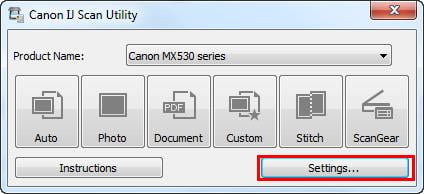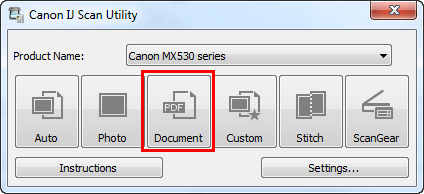The Canon IJ Scan Utility Multiple Pages is a software program that allows you to scan and save images to your computer. With this software, you can quickly scan multiple pages and save them as a single PDF file. Here’s how you can use the Canon IJ Scan Utility to check multiple pages:
Steps to Scan Canon IJ Scan Utility Multiple Pages
- Install Canon IJ Scan Utility on your computer.
- Connect your Canon printer to your computer and make sure it is turned on.
- Launch the Canon IJ Scan Utility on your computer and select Settings

- Place the document you want to scan in the scanner and select the “Multi-Page PDF” option in the IJ Scan Utility.

- If your model has an Automatic Document Feeder (ADF) and you wish to use this to scan, select Document (ADF Simplex), Document (ADF Manual Duplex), or ADF (Auto Duplex). The ADF options will depend on your model.

- Start the scanning process by clicking on the “Scan” button.

- After scanning one page, place the following on the scanner and click the “Add Page” button in the IJ Scan Utility.
- Repeat this process for each page you want to scan.
- Once you have scanned all the pages, click the “Save” button to save the scanned pages as a single PDF file.
- You can also adjust the scan settings, such as color depth and resolution, by clicking on the “Settings” button in the IJ Scan Utility.
- goto official site Canon website
It’s that simple! With the Canon IJ Scan Utility, you can quickly scan multiple pages and save them as a single PDF file. This can be especially useful if you need to check a multi-page document, such as a book or a magazine, and want to save it as a single file for easy access.
In addition to the multi-page PDF feature, the Canon IJ Scan Utility provides several other useful tools to help you get the most out of your scanning experience. For example, you can use the “Preview” function to view a preview of your scan before you save it. This allows you to check for any mistakes or areas that need to be adjusted, such as cropping or resizing.
Another helpful feature is the “Advanced Mode,” which provides more options and customization for your scans. With Advanced Mode, you can change the color depth, resolution, and other settings to achieve the exact results you’re looking for. You can also easily save these custom settings as a profile to apply them to future scans.
Finally, the Canon IJ Scan Utility allows you to upload your scanned documents directly to popular cloud services, such as Google Drive, Dropbox, and Evernote. This allows you to easily store and share your scans with others, even if you’re on the go.
Benefits of Using Canon IJ Scan Utility for Multiple Pages Scanning
- Efficient: The Canon IJ Scan Utility is designed to make scanning multiple pages as efficient as possible. You can check several pages in minutes, saving you time and effort.
- High-Quality Images: The software is optimized to produce high-quality scans, ensuring that the final document is clear and readable.
- Customizable Settings: The Canon IJ Scan Utility provides a range of customization options, allowing you to adjust the resolution, color depth, and other settings to suit your needs.
- User-Friendly Interface: The software has a straightforward interface that is easy to use, even for beginners.
Conclusion
In conclusion, the Canon IJ Scan Utility is a powerful and efficient tool for scanning multiple pages. Whether scanning documents for work or personal use, the software provides the tools you need to produce high-quality scans. So, why wait? Start browsing your documents with the Canon IJ Scan Utility today!