How do I know if my printer is inkjet? This question can arise when you’re troubleshooting printer issues, determining compatibility, or simply curious about the technology behind your printing device. Inkjet printers, known for their versatility and affordability, have distinct characteristics that set them apart from other printer types.
In this comprehensive guide, we’ll delve into the key features, advantages, and disadvantages of inkjet printers, providing you with the knowledge to confidently identify and understand your printing device.
From examining physical appearance and print quality to exploring software settings and ink cartridge types, we’ll uncover the telltale signs that distinguish inkjet printers from laser or dot matrix counterparts. Whether you’re a tech-savvy enthusiast or a novice user, this guide will equip you with the insights and understanding you need to navigate the world of inkjet printing.
Inkjet Printer Identification
Inkjet printers are a type of computer printer that uses small droplets of ink to create images and text on paper. They are one of the most common types of printers for home and office use, and they offer a number of advantages over other types of printers, such as laser printers and dot matrix printers.
One of the most distinctive features of inkjet printers is their print quality. Inkjet printers can produce very high-quality prints, with sharp text and vibrant colors. This makes them ideal for printing photos, graphics, and other images.
Another advantage of inkjet printers is their cost. Inkjet printers are typically less expensive than laser printers, making them a more affordable option for home and small office users.
However, inkjet printers also have some disadvantages. One disadvantage is their speed. Inkjet printers are typically slower than laser printers, especially when printing large documents.
Another disadvantage of inkjet printers is their maintenance. Inkjet printers require regular cleaning and maintenance to prevent clogs and other problems. This can be a time-consuming and expensive process.
Types of Inkjet Cartridges
There are two main types of inkjet cartridges: dye-based and pigment-based. Dye-based cartridges use dyes to create colors, while pigment-based cartridges use pigments. Pigment-based cartridges produce more durable prints that are less likely to fade over time.
When choosing an inkjet cartridge, it is important to consider the type of printer you have and the type of printing you do. If you need to print high-quality photos or graphics, you will need a cartridge that produces vibrant colors.
Identifying whether your printer is inkjet can be determined by observing its print mechanism. If it employs a series of tiny nozzles to spray ink droplets onto the paper, it’s likely an inkjet printer. To delve deeper into the functionalities of your printer, such as scanning capabilities, you may refer to comprehensive guides like how do you scan using a canon printer.
These resources provide detailed instructions on utilizing specific printer models, ensuring seamless operation and maximizing productivity.
If you need to print text documents or other business documents, you can use a less expensive cartridge that produces black and white prints.
Tips for Maintaining and Troubleshooting Inkjet Printers
Here are a few tips for maintaining and troubleshooting inkjet printers:
- Clean the print heads regularly. This will help to prevent clogs and other problems.
- Use high-quality ink cartridges. This will help to produce high-quality prints and extend the life of your printer.
- Store your printer in a cool, dry place. This will help to prevent damage to the printer and its components.
- If you are having problems with your printer, consult the user manual or contact the manufacturer for support.
Inkjet Technology Overview
Inkjet printing is a digital printing technology that creates images by propelling droplets of ink onto paper or other substrates. It is widely used in home and office printing applications, as well as in commercial printing and industrial applications.
There are two main types of inkjet printing technologies: piezoelectric and thermal. Piezoelectric printers use a piezoelectric crystal to create a pressure pulse that forces ink droplets out of the printhead nozzles. Thermal printers use heat to create a bubble in the ink, which expands and forces the ink out of the nozzle.
Printhead and Ink Cartridges
The printhead is the core component of an inkjet printer. It contains the nozzles that deposit the ink droplets onto the paper. The printhead is usually mounted on a carriage that moves back and forth across the paper. The ink cartridges contain the ink that is used by the printhead.
Advantages and Disadvantages of Inkjet Printing
Inkjet printing offers several advantages over other printing technologies, such as laser printing. Inkjet printers are relatively inexpensive to purchase and operate. They can produce high-quality images with a wide range of colors. Inkjet printers are also relatively quiet and compact, making them ideal for home and office use.
However, inkjet printers also have some disadvantages. Inkjet printers can be slow compared to laser printers. They can also be more expensive to operate, as ink cartridges can be expensive. Inkjet printers are also more susceptible to smudging and fading than laser printers.
Types of Inkjet Printers
There are three main types of inkjet printers: desktop, wide-format, and industrial.
- Desktop inkjet printersare the most common type of inkjet printer. They are designed for home and office use and can print on a variety of paper sizes, including letter, legal, and A4.
- Wide-format inkjet printersare designed for printing large-format documents, such as posters, banners, and blueprints. They can print on a variety of substrates, including paper, canvas, and vinyl.
- Industrial inkjet printersare designed for high-volume printing applications, such as printing labels, packaging, and textiles. They can print on a variety of substrates, including paper, plastic, and metal.
Flowchart of the Inkjet Printing Process
The following flowchart illustrates the steps involved in the inkjet printing process:
- The computer sends a print job to the printer.
- The printer reads the print job and prepares the printhead.
- The printhead moves across the paper, depositing ink droplets onto the paper.
- The ink droplets dry and form an image.
Glossary of Terms
- Inkjet printer:A printer that uses inkjet technology to create images.
- Printhead:The core component of an inkjet printer that contains the nozzles that deposit the ink droplets onto the paper.
- Ink cartridge:The container that holds the ink that is used by the printhead.
- Piezoelectric printing:An inkjet printing technology that uses a piezoelectric crystal to create a pressure pulse that forces ink droplets out of the printhead nozzles.
- Thermal printing:An inkjet printing technology that uses heat to create a bubble in the ink, which expands and forces the ink out of the nozzle.
Printer Model Identification
Identifying the model number or name of your printer is crucial for obtaining accurate information, troubleshooting issues, and accessing support resources specific to your device. Here’s a comprehensive guide to help you locate the model information on your printer:
On the Printer’s Exterior
Most printers display the model number or name prominently on the exterior casing. Look for a label or sticker that typically includes the manufacturer’s logo, the product line, and the specific model designation. This information is usually located on the front, top, or back of the printer.
In Printer Settings
Many printers allow you to access the model information through their internal settings menu. Here’s how to locate it:
- Turn on the printer and make sure it is connected to your computer or network.
- Open the printer’s control panel or web interface (usually accessible via a web browser).
- Navigate to the “About” or “Information” section within the printer’s settings.
- Locate the field labeled “Model Name” or “Model Number,” which will display the specific model information for your printer.
In Printer Documentation
If you have the original packaging or user manual for your printer, you can find the model information printed on it. The documentation typically includes a section dedicated to product specifications, where the model number or name will be listed.
Online Printer Database

Online databases provide a comprehensive repository of printer specifications, enabling users to search for detailed information about specific printer models. These databases typically allow users to input the printer model number or name and retrieve information such as printer type, features, specifications, and compatibility.
Inkjet printers employ a technology that ejects droplets of ink onto paper, allowing for high-resolution printing. To determine if your printer is inkjet, examine its print head. Inkjet printers typically have a small, rectangular print head that moves across the paper during printing.
In contrast, 3D printers use different technologies to create three-dimensional objects, such as fused deposition modeling (FDM) or stereolithography (SLA). For instance, in FDM, a heated nozzle extrudes molten plastic layer by layer to build the object. To learn more about the role of rafts in 3D printing, refer to this informative article: what are rafts in 3d printing.
By understanding the distinct characteristics of inkjet and 3D printers, you can effectively choose the appropriate technology for your printing needs.
To determine if a printer is inkjet or not using an online database, follow these steps:
- Visit a reputable online printer database such as PrinterInfo.com or PrinterDatabase.com.
- Locate the search bar or field and enter the printer model number or name.
- Click the search button to retrieve the printer specifications.
- Review the printer type information, which will indicate whether the printer is inkjet, laser, or another type.
Print Quality Analysis

Print quality analysis is a crucial aspect of forensic investigations as it provides valuable clues about the type of printer used to create a document or image. Different printing technologies produce distinct print quality characteristics that can be used to identify the specific type of printer used.
Differences in Print Quality
Inkjet printers produce droplets of ink that are sprayed onto the paper, resulting in a smooth and continuous appearance. Laser printers, on the other hand, use a toner powder that is fused to the paper, resulting in sharp and defined edges.
Dot-matrix printers create characters by striking pins against an inked ribbon, resulting in a distinctive dot-patterned appearance.
Print Quality Characteristics
| Printing Technology | Print Quality Characteristics |
|---|---|
| Inkjet | Smooth and continuous appearance, gradual transitions between colors |
| Laser | Sharp and defined edges, consistent toner density |
| Dot-matrix | Dot-patterned appearance, uneven edges |
Importance in Forensic Investigations
Print quality analysis plays a critical role in forensic investigations by helping to establish the source of a document or image. By comparing the print quality characteristics of a questioned document with known samples from different types of printers, forensic examiners can narrow down the possible sources and identify the specific printer used.
Ink Cartridge Type

Inkjet printers utilize cartridges filled with ink to create printed documents. These cartridges come in various types, each with its unique characteristics and compatibility with specific printer models.
The type of ink cartridge used in an inkjet printer can significantly impact the quality and cost of printing. Understanding the different types of ink cartridges and their advantages and disadvantages can help you make informed decisions when selecting a printer and its consumables.
Ink Cartridge Types
Inkjet printers employ two primary types of ink cartridges: single-use and refillable.
- Single-use cartridgesare pre-filled with a specific amount of ink and are designed to be discarded once empty. They are typically more expensive than refillable cartridges but offer convenience and ease of use.
- Refillable cartridgescan be refilled multiple times with compatible ink, reducing printing costs in the long run. However, they require more maintenance and may not always provide the same print quality as single-use cartridges.
Ink Technologies
Inkjet cartridges employ two main ink technologies: dye-based and pigment-based.
- Dye-based inksproduce vibrant colors and are commonly used for printing photographs and other graphics. However, they are more susceptible to fading and water damage.
- Pigment-based inkscreate more durable prints that are resistant to fading and water damage. They are often used for printing documents that require longevity, such as contracts and invoices.
Advantages and Disadvantages
Each type of ink cartridge has its advantages and disadvantages:
- Single-use cartridgesoffer convenience and ease of use, but they can be more expensive in the long run.
- Refillable cartridgesare more economical but require more maintenance and may not always provide the same print quality as single-use cartridges.
- Dye-based inksproduce vibrant colors but are more susceptible to fading and water damage.
- Pigment-based inkscreate more durable prints but may not offer the same color vibrancy as dye-based inks.
Compatible Ink Cartridges
It is crucial to use compatible ink cartridges with your printer to ensure optimal performance and prevent damage to the device.
The specific ink cartridge type compatible with a particular printer model can vary depending on the brand and model. Refer to the printer’s user manual or consult the manufacturer’s website for a list of compatible ink cartridges.
Printer Software
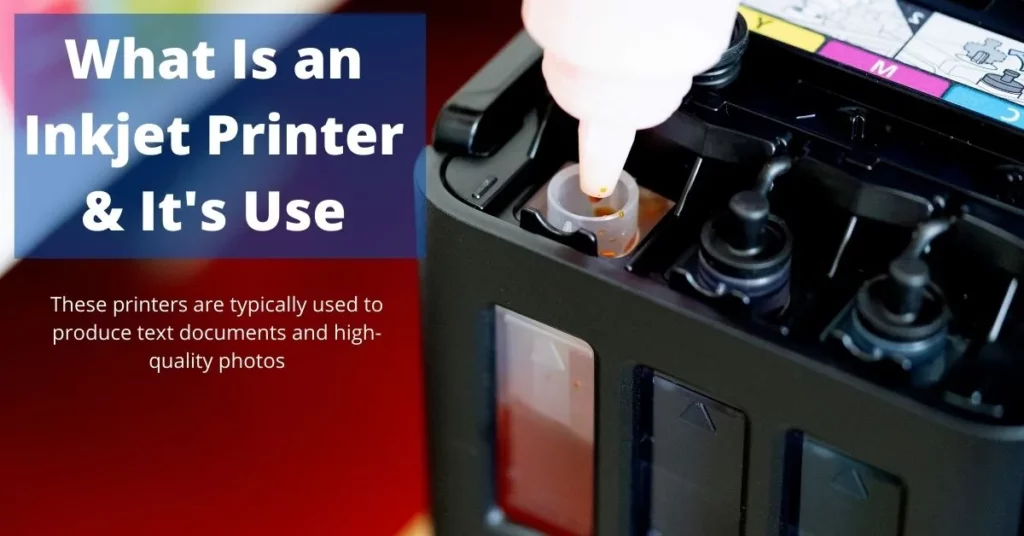
Printer software is a valuable tool that can help you identify the type of printer you have. By accessing the printer’s properties or settings through the software, you can determine whether it is an inkjet printer or another type, such as a laser printer.
Here is a step-by-step guide on how to check your printer’s software to identify its type:
Accessing Printer Software
- Open the Control Panel on your computer.
- Click on “Printers and Scanners” (Windows) or “Printers & Faxes” (macOS).
- Right-click on your printer’s icon and select “Properties” (Windows) or “Get Info” (macOS).
Locating Printer Type Information
Once you have accessed the printer’s properties or settings, you can locate the information that will tell you whether it is an inkjet printer. This information may be found in different places depending on the make and model of your printer.
Here are some common places to look:
- General tab:This tab may have a section that displays the printer’s type.
- Technology tab:Some printers have a dedicated tab that provides information about the printing technology used, such as inkjet or laser.
- About tab:This tab may contain a summary of the printer’s specifications, including its type.
If you cannot find the printer type information in the software, you can try the following alternative methods:
- Check the printer’s manual:The manual should have information about the printer’s type.
- Contact the printer manufacturer:You can contact the manufacturer’s customer support and provide them with the printer’s model number to get information about its type.
It is important to note that there may be some limitations or errors that can occur during the identification process. For example, the printer software may not be able to accurately identify the printer type if it is not compatible with the printer or if the software is outdated.
If you encounter any problems identifying the printer type, you can try the following troubleshooting tips:
- Update the printer software:Make sure that you are using the latest version of the printer software.
- Restart the printer:Sometimes, restarting the printer can resolve software issues that may be preventing the printer type from being identified.
- Contact the printer manufacturer:If you are still having problems identifying the printer type, you can contact the manufacturer’s customer support for assistance.
Physical Appearance
Inkjet printers are distinguishable from other types of printers based on their physical characteristics. They typically exhibit a compact and lightweight design, making them suitable for personal and home office use. Inkjet printers often feature a sleek and modern aesthetic, with a slim profile and rounded edges.
The size and shape of inkjet printers vary depending on the specific model and intended purpose. Smaller models designed for personal use are typically more compact, while larger models intended for office or commercial use may have a wider footprint and increased height.
Design Elements, How do i know if my printer is inkjet
- Input Tray:Inkjet printers typically have a dedicated input tray that holds the paper to be printed on. The input tray is usually located at the front or top of the printer and can accommodate a stack of paper.
- Output Tray:After printing, the printed pages are ejected onto an output tray, which is usually located at the front or back of the printer. The output tray collects the printed documents, making them easily accessible.
- Control Panel:Inkjet printers feature a control panel that allows users to interact with the printer and perform various tasks. The control panel typically includes buttons and a display screen that provides information about the printer’s status, ink levels, and error messages.
- Ink Cartridges:Inkjet printers use ink cartridges to deliver ink to the paper during printing. The ink cartridges are usually located inside the printer and are easily accessible for replacement when needed.
- Print Head:The print head is a crucial component of inkjet printers responsible for ejecting ink droplets onto the paper. The print head moves across the paper, creating the desired print.
Noise Level

Inkjet printers are generally quieter than other types of printers, such as laser printers. This is because inkjet printers use a gentler printing process that does not involve the use of heat or pressure. As a result, inkjet printers produce less noise than laser printers.The following table shows a comparison of the noise levels of different types of printers:| Printer Type | Noise Level (dBA) ||—|—|| Inkjet | 40-50 || Laser | 50-60 || Dot-matrix | 60-70 |As you can see, inkjet printers have the lowest noise levels of all three types of printers.
This makes them a good choice for use in quiet environments, such as homes and offices.
Print Speed

Inkjet printers generally offer faster print speeds compared to laser or dot matrix printers, making them suitable for both home and office use.
Inkjet printers employ a unique technology that allows for rapid ink droplet placement, resulting in quicker printing times. This speed advantage is particularly noticeable when printing graphics-intensive documents or high-resolution images.
Comparison with Laser and Dot Matrix Printers
- Laser Printers:Laser printers typically have higher print speeds than inkjet printers, especially for text-based documents. However, inkjet printers often outperform laser printers when it comes to printing color graphics or images.
- Dot Matrix Printers:Dot matrix printers are known for their slow print speeds and are primarily used for printing basic text documents in low-volume applications.
Inkjet Printer Advantages

Inkjet printers offer several advantages over other types of printers, making them suitable for various applications.
They excel in producing high-quality prints with vibrant colors and sharp details, making them ideal for tasks requiring precision and color accuracy.
Photo Printing
- Inkjet printers are renowned for their ability to produce stunning photo prints with smooth color transitions and lifelike details.
- They utilize specialized photo inks that provide a wide color gamut and high resolution, resulting in prints that rival professional photography.
Graphic Design
- Inkjet printers offer precise color reproduction and fine detail rendering, making them suitable for graphic design applications.
- They can accurately print intricate designs, logos, and other graphics, ensuring professional-looking results.
Home and Office Use
- Inkjet printers are versatile and affordable, making them a popular choice for home and office use.
- They provide reliable printing for everyday tasks, such as printing documents, web pages, and presentations.
Cost-Effective
- Inkjet printers are generally more cost-effective than laser printers, especially for low-volume printing.
- Ink cartridges are relatively inexpensive, and the cost per page is lower than laser printers.
Inkjet Printer Disadvantages

While inkjet printers offer advantages such as affordability and vibrant color printing, they also have certain limitations:
Ink Smudging:Inkjet prints can be prone to smudging, especially when handled before the ink dries completely. This can be a particular concern for documents that need to be handled or shared immediately.
High Ink Consumption:Inkjet printers typically have higher ink consumption compared to laser printers. This can lead to frequent ink cartridge replacements and increased operating costs.
Cost, Print Quality, and Speed Comparison with Laser Printers
| Feature | Inkjet Printers | Laser Printers |
|---|---|---|
| Cost | Generally lower initial cost | Higher initial cost |
| Print Quality | Vivid colors, good for graphics | Sharp text, better for documents |
| Speed | Slower print speeds | Faster print speeds |
Scenarios Where Inkjet Printers are Not the Best Choice
- High-volume printing environments
- Printing of documents that require frequent handling
- Printing on specialized paper types (e.g., glossy paper)
Environmental Impact
Inkjet printers can have an environmental impact due to the use of ink cartridges. Disposing of empty cartridges can contribute to landfill waste. However, some manufacturers offer recycling programs for used cartridges.
Inkjet Printer Maintenance: How Do I Know If My Printer Is Inkjet
Inkjet printers require regular maintenance to ensure optimal performance and longevity. Proper maintenance practices can prevent common issues, extend the printer’s lifespan, and maintain high-quality prints.
Regular cleaning is crucial to prevent clogs and ensure smooth ink flow. Cleaning cycles can be initiated from the printer’s control panel or software. It involves running a series of automated procedures that flush ink through the nozzles and print head, removing any dried ink or debris.
Ink Cartridge Replacement
Ink cartridges should be replaced when the printer indicates low ink levels. Failure to replace empty cartridges can lead to print quality issues, such as faded or missing colors. When replacing cartridges, use genuine cartridges from the printer manufacturer to ensure compatibility and optimal performance.
Inkjet Printer Troubleshooting

Inkjet printers are susceptible to various issues that can affect their performance and print quality. Troubleshooting these problems is essential to ensure optimal operation and prevent downtime.
Common inkjet printer problems include:
- Paper jams
- Print quality problems
- Connectivity errors
Paper Jams
Paper jams can occur due to several reasons, such as improper paper loading, wrinkled or torn paper, or a faulty paper feed mechanism.
To resolve paper jams, follow these steps:
- Turn off the printer and unplug it from the power source.
- Open the printer’s cover and carefully remove any jammed paper.
- Check the paper tray for any obstructions or damaged paper.
- Reload the paper correctly, ensuring it is aligned properly.
- Turn on the printer and resume printing.
Print Quality Problems
Print quality problems can be caused by various factors, including clogged print nozzles, low ink levels, or incorrect print settings.
To troubleshoot print quality problems, try the following:
- Clean the print nozzles using the printer’s built-in cleaning utility or a manual cleaning kit.
- Check the ink levels and replace any empty or low cartridges.
- Adjust the print settings, such as print quality and paper type, to optimize the output.
- Inspect the printhead for any damage or misalignment.
Connectivity Errors
Connectivity errors can prevent the printer from communicating with the computer or network.
To resolve connectivity errors, try the following:
- Check the physical connection between the printer and the computer or network.
- Restart the printer and the computer or router.
- Update the printer drivers and software.
- Disable and re-enable the printer in the computer’s or network’s settings.
FAQ Resource
What are the key differences between inkjet printers and other printer types?
Inkjet printers use liquid ink droplets to create images and text, while laser printers use toner powder and dot matrix printers use impact pins. Inkjet printers generally offer higher print quality and color accuracy, while laser printers are faster and more economical for high-volume printing.
How can I identify my printer model?
You can usually find your printer model number on a label attached to the back or bottom of the printer. You can also check the printer’s documentation or software settings for the model information.
How can I tell if my printer is inkjet by looking at the print quality?
Inkjet prints typically have smooth gradations and vibrant colors, while laser prints may have visible toner particles and dot matrix prints have a distinct dot pattern.