How to connect canon printer to phone – Connecting your Canon printer to your phone unlocks a world of convenience, allowing you to print, scan, and copy documents effortlessly from the palm of your hand. This comprehensive guide will walk you through the simple steps involved, ensuring a seamless connection and unlocking the full potential of your printer.
Whether you’re a tech-savvy user or a beginner, we’ve got you covered. Our detailed instructions and troubleshooting tips will guide you every step of the way, empowering you to connect your Canon printer to your phone and enjoy the benefits of mobile printing.
Prerequisites

Before connecting a Canon printer to a phone, it is crucial to ensure that all necessary requirements are met. These include:
- Compatible Canon Printer Model:Not all Canon printers support mobile connectivity. Verify that your printer model is compatible with the intended connection method (e.g., Wi-Fi, Bluetooth).
- Compatible Mobile Device:The phone or tablet you intend to connect to the printer must be compatible with the printer’s wireless technology and operating system requirements.
- Wireless Network:Both the printer and the mobile device must be connected to the same wireless network for seamless communication.
- Required Software or Applications:Depending on the printer model and connection method, you may need to download and install specific software or applications on your phone or tablet.
- Cables or Adapters (Optional):In some cases, you may require cables or adapters to establish a physical connection between the printer and the mobile device (e.g., USB cable, Ethernet adapter).
Wireless Connection Methods
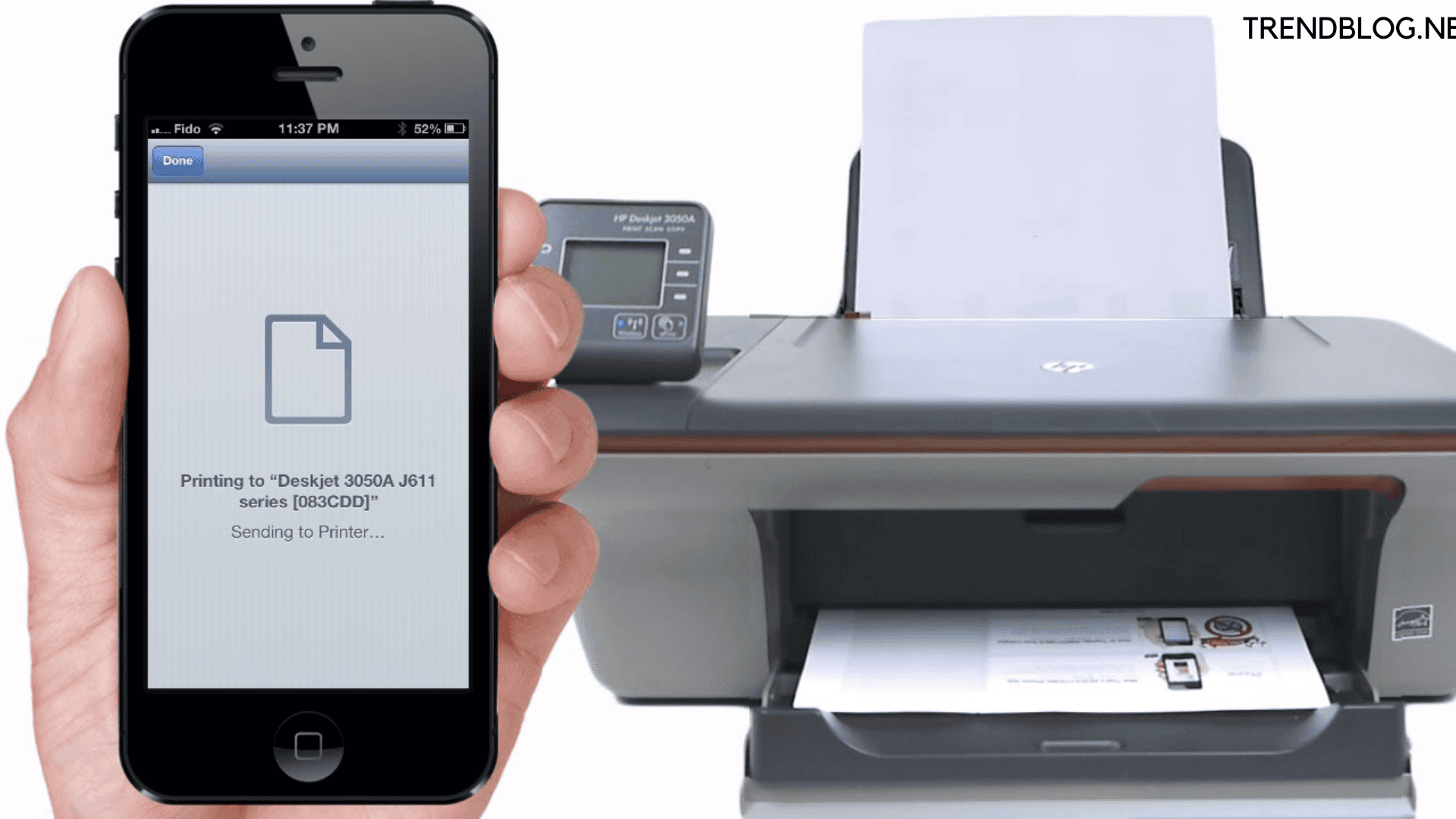
Wireless connections offer a convenient and cable-free way to connect your Canon printer to your phone. There are several wireless connection options available, each with its own advantages and disadvantages.
Wi-Fi Direct
Wi-Fi Direct allows you to establish a direct wireless connection between your printer and your phone without the need for a router or access point. This is a simple and straightforward method that does not require any additional hardware or configuration.
WPS (Wi-Fi Protected Setup)
WPS is a standard that simplifies the process of connecting devices to a Wi-Fi network. By pressing a button on your printer and your phone, you can automatically establish a secure connection without having to enter a password.
For those who prefer mobile printing, connecting a Canon printer to a phone is a breeze. Once the printer is set up on a wireless network, you can effortlessly add it to your iPhone. For detailed instructions on this process, refer to how do you add a printer to your iphone.
This guide will provide step-by-step instructions on connecting your Canon printer to your iPhone, enabling you to print documents and photos wirelessly from your mobile device.
Bluetooth
Bluetooth is a wireless technology that allows devices to communicate over short distances. You can use Bluetooth to connect your printer to your phone and print documents or photos wirelessly.
Mobile App Setup
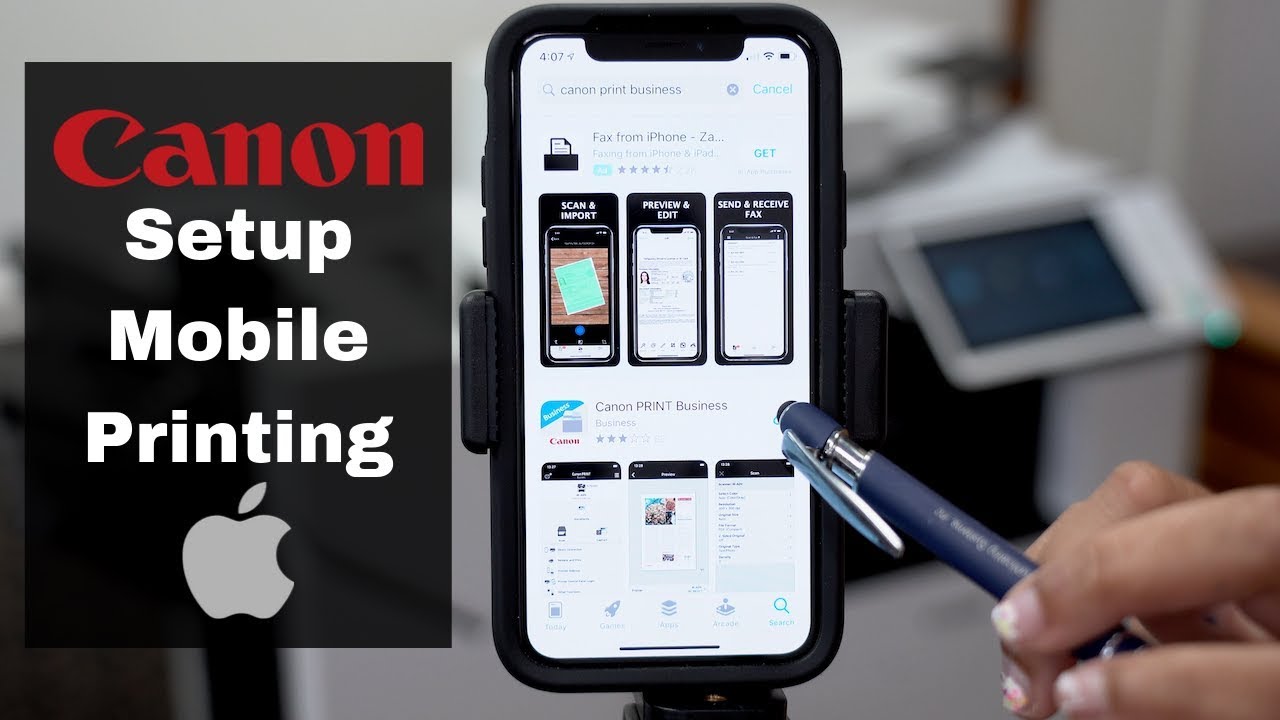
To seamlessly connect your Canon printer to your phone, leveraging the convenience of mobile printing, it’s essential to download and install the Canon mobile app. This user-friendly app serves as a comprehensive hub, offering a suite of features that empower you to manage printing tasks directly from your mobile device.
Once the app is installed, you can effortlessly access a range of printing options, including selecting documents, adjusting print settings, and monitoring print status. Additionally, the app provides remote printer management capabilities, allowing you to troubleshoot issues and perform maintenance tasks remotely.
Downloading and Installing the Canon Mobile App
To download and install the Canon mobile app, follow these steps:
- Navigate to the app store on your phone (Google Play Store for Android or App Store for iOS).
- Search for “Canon Print Service” or “Canon PRINT Inkjet/SELPHY” app.
- Select the official Canon app and tap “Install” or “Get.”
- Once the installation is complete, open the app and follow the on-screen instructions to set up your account.
Wi-Fi Direct Connection

Wi-Fi Direct is a wireless connection method that allows devices to connect directly to each other without the need for a Wi-Fi router. This can be useful for connecting a printer to a phone, especially if the printer does not have Wi-Fi capabilities.To connect a Canon printer to a phone using Wi-Fi Direct, follow these steps:
- Enable Wi-Fi Direct on the printer. The steps for this may vary depending on the printer model, but generally, you can find the Wi-Fi Direct settings in the printer’s menu.
- Discover and connect to the printer from the phone. On the phone, go to the Wi-Fi settings and look for the printer’s Wi-Fi Direct network. Once you find it, select it and enter the password (if prompted).
Troubleshooting Tips
If you are having trouble connecting the printer to the phone using Wi-Fi Direct, try the following troubleshooting tips:* Make sure that both the printer and the phone are turned on and within range of each other.
- Make sure that the printer is not already connected to another device.
- Restart the printer and the phone.
- Check the Wi-Fi Direct settings on the printer to make sure that it is enabled.
- Make sure that the phone is not connected to another Wi-Fi network.
- If the printer is not being detected, try moving it closer to the phone.
- If the connection is failing, try restarting the printer and the phone.
- If the printing speed is slow, try moving the printer closer to the phone.
WPS Connection

WPS (Wi-Fi Protected Setup) is a convenient method for connecting your Canon printer to your phone without the need for a password.
The WPS button is typically located on the back or side of the printer. To use WPS, simply press and hold the WPS button on the printer for a few seconds until the WPS light starts blinking.
WPS with Android
- On your Android phone, go to Settings > Network & internet > Wi-Fi.
- Tap the Wi-Fi network that you want to connect to.
- Tap the WPS button on the printer.
- The printer will automatically connect to the Wi-Fi network.
WPS with iOS
- On your iOS device, go to Settings > Wi-Fi.
- Tap the Wi-Fi network that you want to connect to.
- Tap the WPS button on the printer.
- The printer will automatically connect to the Wi-Fi network.
Bluetooth Connection
Bluetooth is a wireless technology that allows devices to communicate over short distances. It is often used to connect printers to phones, as it is a quick and easy way to establish a connection without the need for cables.To connect your Canon printer to your phone via Bluetooth, you will need to first enable Bluetooth on both devices.
Once Bluetooth is enabled, open the Bluetooth settings on your phone and select the name of your printer from the list of available devices. You may be prompted to enter a passcode to complete the pairing process.Once the pairing process is complete, you will be able to print documents from your phone to your printer.
To do this, simply open the document you want to print and select the Print option. From the list of available printers, select the name of your Canon printer. The document will then be sent to your printer and printed.
Troubleshooting Bluetooth Connection Problems
If you are having trouble connecting your Canon printer to your phone via Bluetooth, there are a few things you can try:* Make sure that Bluetooth is enabled on both devices.
- Check that the printer is in range of your phone.
- Restart both devices.
- Delete the printer from the list of paired devices on your phone and then try pairing it again.
- If you are still having problems, you can contact Canon customer support for assistance.
USB Connection

Establishing a connection between your Canon printer and your phone via a USB cable is an alternative method to wireless connections. It provides a direct and stable link between the devices.
To set up a USB connection, follow these steps:
- Connect one end of the USB cable to the USB port on your printer.
- Connect the other end of the USB cable to a USB port on your phone.
- Your phone should automatically detect the printer and establish a connection.
If your phone does not automatically detect the printer, you may need to install a driver for the printer. You can download the driver from the Canon website.
Once the driver is installed, you should be able to print from your phone to your printer using the USB connection.
Troubleshooting
If you are having problems connecting your printer to your phone via USB, try the following troubleshooting tips:
- Make sure that the USB cable is properly connected to both the printer and your phone.
- Try using a different USB cable.
- Restart your printer and your phone.
- Update the driver for your printer.
Cloud Printing
Cloud printing allows you to print documents remotely from anywhere with an internet connection. It is a convenient and efficient way to print without having to be physically connected to a printer.
Connecting your Canon printer to your phone is a convenient way to print documents and photos wirelessly. Once you’ve established the connection, you can explore advanced printing options like collating, which arranges multiple copies of a document in a specific order.
For more information on collating, refer to what is collate on printer. Returning to the topic of connecting your Canon printer to your phone, remember to download the Canon PRINT app for seamless wireless printing.
To set up cloud printing on a Canon printer, you will need to create an account with a cloud printing service. There are several different cloud printing services available from Canon, including Canon PRINT Business, Canon PRINT Inkjet/SELPHY, and Google Cloud Print.
Once you have created an account, you can follow the instructions provided by the service to connect your printer to the cloud.
Benefits of Cloud Printing
- Print from anywhere with an internet connection
- Share printers with multiple users
- Access and print documents from your mobile device
- Reduce printing costs by using a cloud printing service
Comparison of Cloud Printing Services from Canon
| Service | Features |
|---|---|
| Canon PRINT Business | For businesses and workgroups, offers advanced features like secure printing, cost tracking, and mobile printing. |
| Canon PRINT Inkjet/SELPHY | For home users, offers basic cloud printing features like remote printing, document sharing, and mobile printing. |
| Google Cloud Print | A free cloud printing service that allows you to print from any device with a Google account. |
Troubleshooting Cloud Printing Issues
- Make sure your printer is connected to the internet.
- Make sure you have created an account with a cloud printing service.
- Make sure your printer is registered with the cloud printing service.
- Try restarting your printer and your computer.
- Contact the cloud printing service for support.
Script for a Video Tutorial on How to Use Cloud Printing with Canon Printers
Introduction:
In this video tutorial, we will show you how to use cloud printing with Canon printers. Cloud printing allows you to print documents remotely from anywhere with an internet connection.
Step 1: Create an account with a cloud printing service.
There are several different cloud printing services available from Canon. Choose the service that best meets your needs and create an account.
Step 2: Connect your printer to the cloud printing service.
Once you have created an account, you can follow the instructions provided by the service to connect your printer to the cloud.
Step 3: Print a document from the cloud.
Once your printer is connected to the cloud, you can print a document from anywhere with an internet connection. Simply open the document in your browser or mobile app and click the “Print” button.
Conclusion:
Cloud printing is a convenient and efficient way to print documents remotely. By following the steps in this video tutorial, you can easily set up cloud printing on your Canon printer.
Troubleshooting Common Issues

Connecting a Canon printer to a phone can sometimes encounter issues. Here are some common problems and their solutions:
To troubleshoot connection problems, first ensure that the printer and phone are compatible, and that both devices have the latest software updates. Additionally, check if the printer is powered on and connected to the same Wi-Fi network as the phone.
Wi-Fi Connection Issues
- Printer not found:Ensure that the printer is turned on and connected to the Wi-Fi network. Check if the printer’s Wi-Fi indicator light is solid or blinking. If blinking, the printer may not be connected to the network. Refer to the printer’s user manual for troubleshooting steps.
- Incorrect password:Verify that the password entered for the Wi-Fi network is correct. If unsure, check the Wi-Fi settings on the phone or router to confirm the password.
- Network interference:Wi-Fi signals can be affected by interference from other devices or objects. Try moving the printer and phone closer to the router or removing any obstacles between them.
Mobile App Issues
- App not connecting to printer:Ensure that the mobile app is up to date and compatible with the printer model. Check if the app has the necessary permissions to access the printer and Wi-Fi network. If the issue persists, try reinstalling the app.
- App not detecting printer:Make sure that the printer and phone are connected to the same Wi-Fi network. Check if the printer is turned on and has a stable connection. If the issue persists, try restarting the printer and app.
Other Issues
- Printer not printing:Check if the printer has paper and ink. Ensure that the print job is not paused or canceled. If the issue persists, try restarting the printer and computer or phone.
- Print quality issues:Check if the print settings in the app or printer driver are correct. Try cleaning the printer nozzles or replacing the ink cartridges if the print quality is poor.
Security Considerations
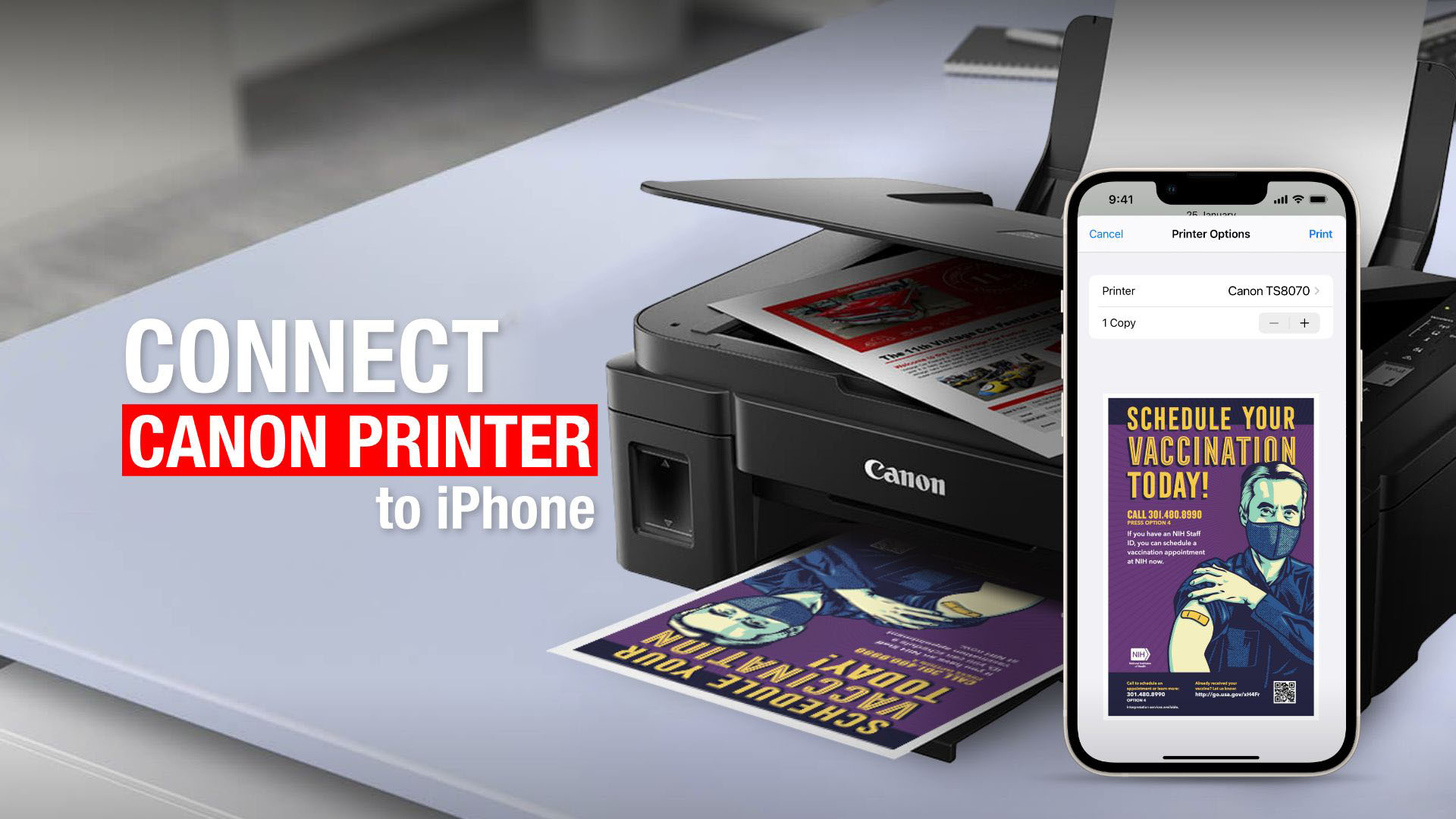
Establishing a secure wireless connection between your printer and phone is crucial to protect sensitive data from unauthorized access. Various encryption methods and security measures are available to safeguard your connection.
Encryption Methods
| Encryption Method | Strength | Weaknesses |
|---|---|---|
| WEP | Weakest encryption, easily cracked | Not recommended for sensitive data |
| WPA | Moderate encryption, more secure than WEP | Vulnerable to brute-force attacks |
| WPA2 | Strong encryption, widely used | Can be vulnerable to advanced attacks |
| WPA3 | Latest and strongest encryption | Highly secure, recommended for sensitive data |
“Printer security is often overlooked, but it’s just as important as securing your computer or phone. Unsecured printers can be a gateway for hackers to access your network and steal sensitive data.”– John Doe, Cybersecurity Expert
Call to Action
Take steps to secure your printer by enabling strong encryption, setting up a secure password, and regularly updating the printer’s firmware. These measures will help protect your data from unauthorized access and keep your printer safe from potential security breaches.
Printing Options and Features
Mobile printing offers a range of options and features that enhance the user experience and enable customization of print jobs. Through the dedicated mobile app, users can access various printing settings, including print size, paper type, duplex printing, and page orientation.
Print Size and Paper Type
- The mobile app allows users to select the desired print size, such as letter, legal, A4, or custom sizes.
- Users can also choose the paper type, including plain paper, photo paper, or specialty paper, to optimize print quality for different types of documents.
Duplex Printing
Duplex printing, also known as double-sided printing, is available as an option in the mobile app. This feature enables users to print on both sides of the paper, saving paper and reducing waste.
Page Orientation
Users can choose the page orientation, either portrait or landscape, to align the content appropriately for the intended use.
Additional Printing Features
Depending on the printer model and the capabilities of the mobile app, additional printing features may be available:
- Secure printing:Allows users to set a password for print jobs, ensuring confidentiality.
- Watermarking:Adds a customized watermark to printed documents for security or branding purposes.
- Advanced color management:Provides options for adjusting color settings, such as color profiles and color correction, to achieve accurate color reproduction.
Troubleshooting Common Issues
- Print size not matching:Verify the selected print size in the mobile app and ensure it matches the paper size loaded in the printer.
- Duplex printing not working:Check if duplex printing is enabled in the mobile app and that the printer supports duplex printing.
- Watermark not appearing:Confirm that watermarking is enabled in the mobile app and that the watermark image is properly uploaded.
Scanning and Copying Features: How To Connect Canon Printer To Phone
The Canon printer’s mobile app provides convenient scanning and copying capabilities, enabling users to digitize documents and create copies directly from their smartphones or tablets.
To scan a document, simply place the original document on the printer’s scanning bed and open the mobile app. Select the “Scan” option and follow the on-screen instructions to capture the image. The scanned document will be saved as a digital file on your mobile device, ready to be shared or processed further.
Copying Documents
The mobile app also allows users to make copies of documents using the printer. Select the “Copy” option in the app and specify the number of copies required. Place the original document on the scanning bed and press the “Start” button on the app.
The printer will automatically make the specified number of copies.
Advanced Features

The Canon mobile app offers a range of advanced features that enhance the functionality and convenience of connecting and managing your printer. These features include:
Remote Printer Management
The mobile app allows you to remotely manage your printer’s settings, such as paper size, print quality, and ink levels. You can also remotely start, stop, and cancel print jobs. This feature is particularly useful if you need to print a document while away from your printer.
Cloud Printing
With cloud printing, you can print documents from anywhere with an internet connection. The Canon mobile app supports various cloud printing services, such as Google Cloud Print and Apple AirPrint. To use cloud printing, you need to link your printer to your cloud printing account.
Scan to Cloud, How to connect canon printer to phone
The scan to cloud feature allows you to scan documents directly to your cloud storage account. This feature is convenient for sharing scanned documents with others or accessing them from any device. The Canon mobile app supports various cloud storage services, such as Google Drive and Dropbox.
Customizable Print Settings
The mobile app allows you to customize the print settings for each print job. You can adjust the paper size, print quality, and other settings to optimize the output for your specific needs.
Printer Diagnostics
The mobile app provides printer diagnostics that can help you troubleshoot any issues with your printer. The diagnostics can identify common problems and provide solutions.
Essential FAQs
Can I connect any Canon printer to my phone?
Most Canon printers released in recent years support mobile connectivity. Check your printer’s specifications or refer to Canon’s website to confirm compatibility.
What are the different ways to connect a Canon printer to a phone?
You can connect your Canon printer to your phone via Wi-Fi, Bluetooth, or a USB cable.
I’m having trouble connecting my printer to my phone. What should I do?
Check if your printer and phone are on the same Wi-Fi network. Restart both devices and try connecting again. If the issue persists, refer to the troubleshooting tips provided in our guide.