Tired of intrusive ads cluttering your printouts? Discover the ultimate guide on how to print articles without ads, empowering you to enjoy a clean and distraction-free reading experience.
From browser extensions to custom CSS, we’ll delve into a comprehensive range of techniques to eliminate ads and streamline your printing process.
– Web Browsers
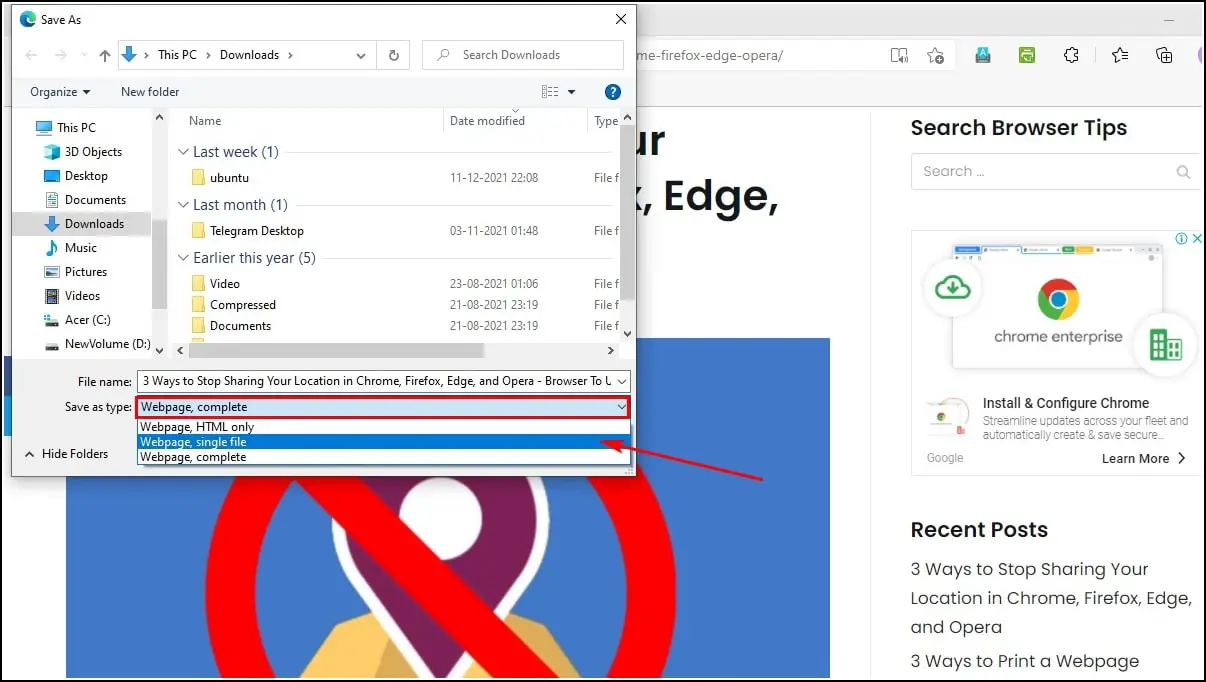
Web browsers offer built-in settings and support for extensions that can block ads. These features provide users with options to customize their browsing experience and eliminate intrusive advertisements.
Settings:Most web browsers, such as Chrome, Firefox, and Safari, have built-in ad-blocking features. These settings can be adjusted to block pop-ups, images, and other types of ads. To access these settings, users can typically navigate to the browser’s preferences or options menu.
Browser Extensions
- AdBlock Plus: A popular extension that blocks ads on websites, social media, and video platforms.
- uBlock Origin: An open-source extension known for its efficiency and customization options.
- Ghostery: An extension that blocks ads and also provides insights into website tracking and privacy practices.
PDF Conversion
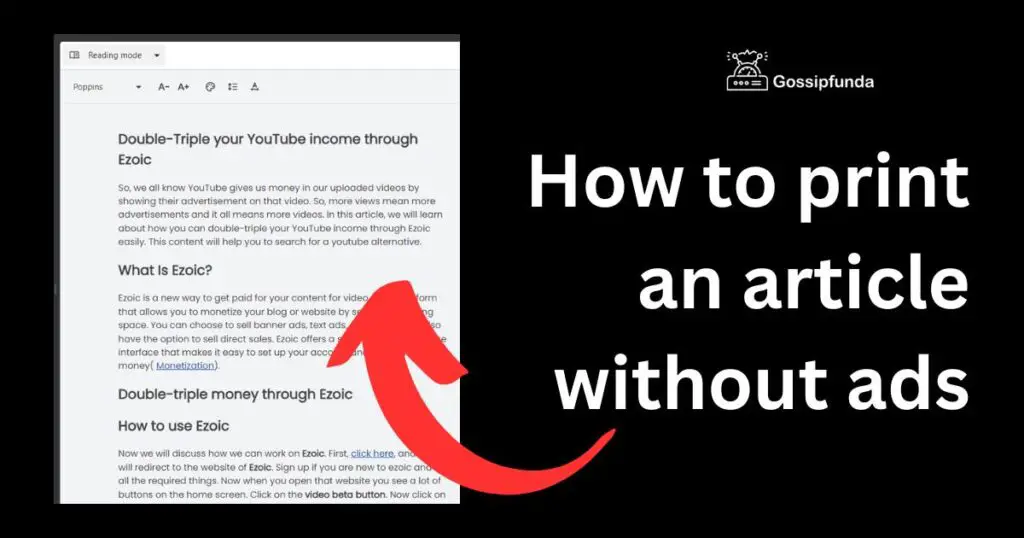
Converting web pages to PDF format is a great way to save articles and web pages for offline reading or future reference. It also allows you to remove ads and other unwanted content from the page.
There are two main ways to convert web pages to PDF: using an online PDF converter or using an offline PDF converter.
Online PDF Converters
Online PDF converters are websites that allow you to convert web pages to PDF format. They are easy to use and do not require you to install any software.
To use an online PDF converter, simply visit the website and enter the URL of the web page you want to convert. The website will then convert the web page to PDF format and allow you to download the PDF file.
There are many different online PDF converters available, but some of the most popular include:
- PDF Converter
- Smallpdf
- Adobe Acrobat Online
Offline PDF Converters
Offline PDF converters are software programs that you can install on your computer. They are more powerful than online PDF converters and offer more features, such as the ability to convert multiple web pages to PDF at once.
By understanding the concept of print , users can gain insights into the intricacies of digital printing and explore methods to remove unwanted advertisements from printed articles. This knowledge empowers individuals to customize their printing preferences, ensuring a seamless and distraction-free reading experience.
To use an offline PDF converter, you will need to download and install the software on your computer. Once the software is installed, you can open the web page you want to convert in the software and then click the “Convert to PDF” button.
There are many different offline PDF converters available, but some of the most popular include:
- Adobe Acrobat Pro
- Foxit Reader
- Nitro Pro
Advantages and Disadvantages of Using Different PDF Converters
There are both advantages and disadvantages to using different PDF converters. Online PDF converters are easy to use and do not require you to install any software. However, they are not as powerful as offline PDF converters and may not offer all of the features you need.
Offline PDF converters are more powerful than online PDF converters and offer more features. However, they require you to install software on your computer.
The following table compares the features and pricing of different PDF converters:
| Feature | Online PDF Converters | Offline PDF Converters |
|---|---|---|
| Ease of use | Easy to use | Requires software installation |
| Features | Limited features | More features |
| Price | Free | Paid |
Troubleshooting Common Problems Encountered When Converting Web Pages to PDF
There are a few common problems that you may encounter when converting web pages to PDF. These problems include:
- The PDF file is too large.
- The PDF file is missing images.
- The PDF file is not formatted correctly.
To troubleshoot these problems, try the following:
- Reduce the size of the web page before converting it to PDF.
- Make sure that the images on the web page are properly embedded.
- Use a different PDF converter.
Resources for Further Learning About PDF Conversion
There are many resources available for further learning about PDF conversion. These resources include:
Sample Blog Post About the Benefits of Converting Web Pages to PDF
Converting web pages to PDF format has many benefits. These benefits include:
- You can save articles and web pages for offline reading.
- You can remove ads and other unwanted content from the page.
- You can create a PDF portfolio of your favorite articles and web pages.
- You can share PDF files with others.
If you are looking for a way to save articles and web pages for offline reading or future reference, then converting them to PDF format is a great option.
Reader Mode
Reader mode is a feature in web browsers that allows users to view articles without ads, distractions, and other unnecessary elements. It presents the text in a clean and easy-to-read format, making it ideal for those who want to focus on the content without any interruptions.
To enable reader mode, users can click on the reader mode icon in the address bar or menu of their browser. Once enabled, the page will be stripped of all ads and other distractions, leaving only the text and images.
Advantages of Using Reader Mode
- Improved readability: Reader mode eliminates clutter and distractions, making it easier to focus on the content.
- Reduced data usage: Reader mode only loads the essential elements of the page, resulting in reduced data consumption.
- Faster loading times: With fewer elements to load, reader mode can significantly improve page loading times.
Disadvantages of Using Reader Mode
- Limited functionality: Reader mode may not support all the features and functionality of the original page, such as interactive elements or videos.
- Formatting issues: In some cases, reader mode may not preserve the original formatting of the page, which can affect the readability of the content.
Print Preview
Print preview allows users to preview the document before printing, enabling them to remove unwanted elements like advertisements.
To access print preview, follow these steps:
Browsers and Operating Systems
- Google Chrome:Press Ctrl+ P(Windows) or Command+ P(Mac).
- Microsoft Edge:Press Ctrl+ P(Windows) or Command+ P(Mac).
- Mozilla Firefox:Press Ctrl+ Shift+ P(Windows) or Command+ Shift+ P(Mac).
- Safari:Press Command+ P(Mac).
Advantages and Disadvantages
Advantages:
- Allows for easy removal of ads and other unwanted elements.
- Provides a preview of the printed document, ensuring accuracy.
Disadvantages:
- May not always remove all ads or other unwanted elements.
- Can be time-consuming if multiple pages need to be reviewed.
Ad Blockers
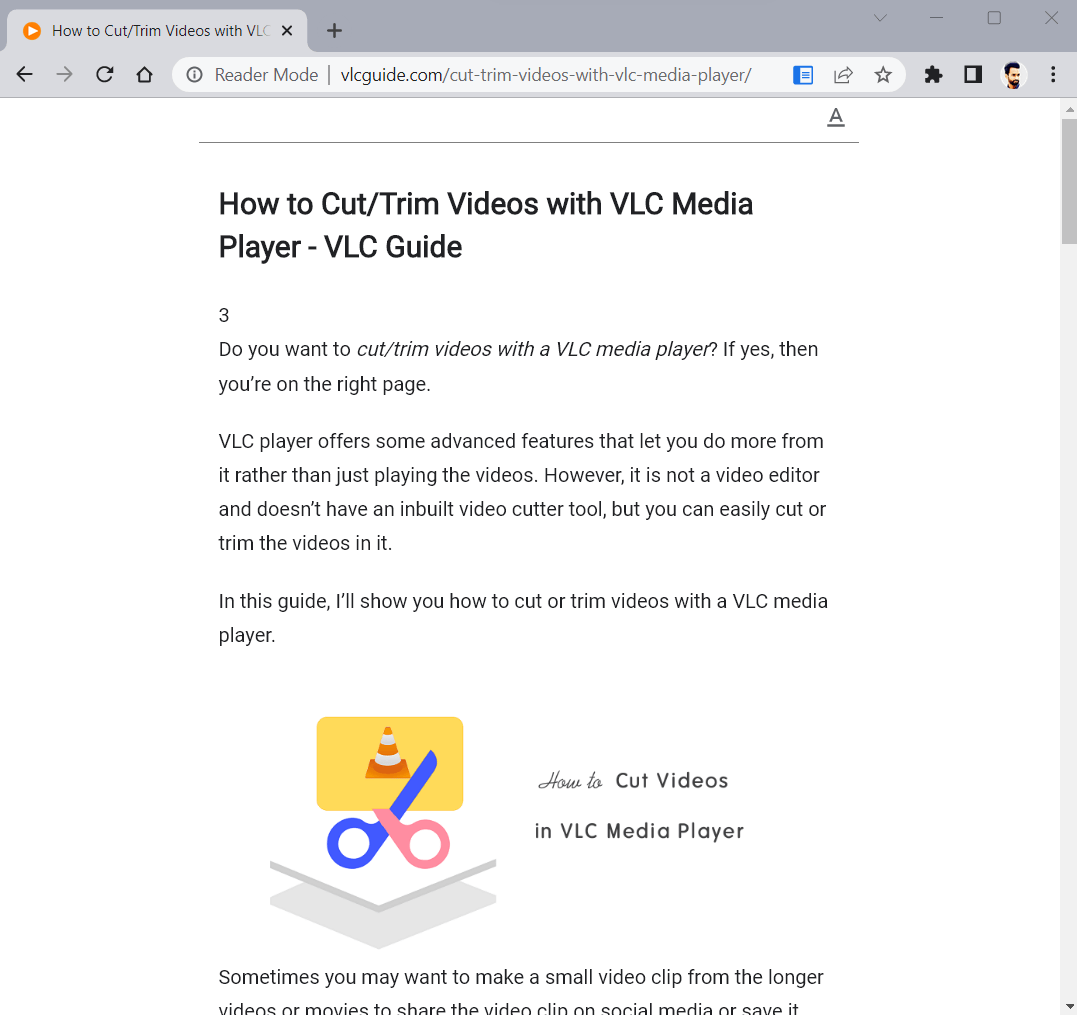
Ad blockers are software or browser extensions that prevent advertisements from appearing on web pages. They work by filtering out requests for ad content from websites, so the ads never make it to your browser. Ad blockers can be installed on most web browsers, including Chrome, Firefox, Safari, and Edge.
There are many different ad blockers available, each with its own advantages and disadvantages. Some of the most popular ad blockers include:
- AdBlock Plus
- uBlock Origin
- Ghostery
- AdGuard
To install an ad blocker, simply visit the website of the ad blocker you want to use and click the “Install” button. Once the ad blocker is installed, it will automatically start blocking ads on all of the websites you visit.
Ad blockers can be a great way to improve your browsing experience by removing annoying ads from web pages. However, it is important to note that some websites rely on advertising revenue to operate. If you use an ad blocker, you may be preventing these websites from generating income.
Therefore, it is important to weigh the benefits of using an ad blocker against the potential drawbacks before deciding whether or not to use one.
Printing from Mobile Devices: How To Print Articles Without Ads
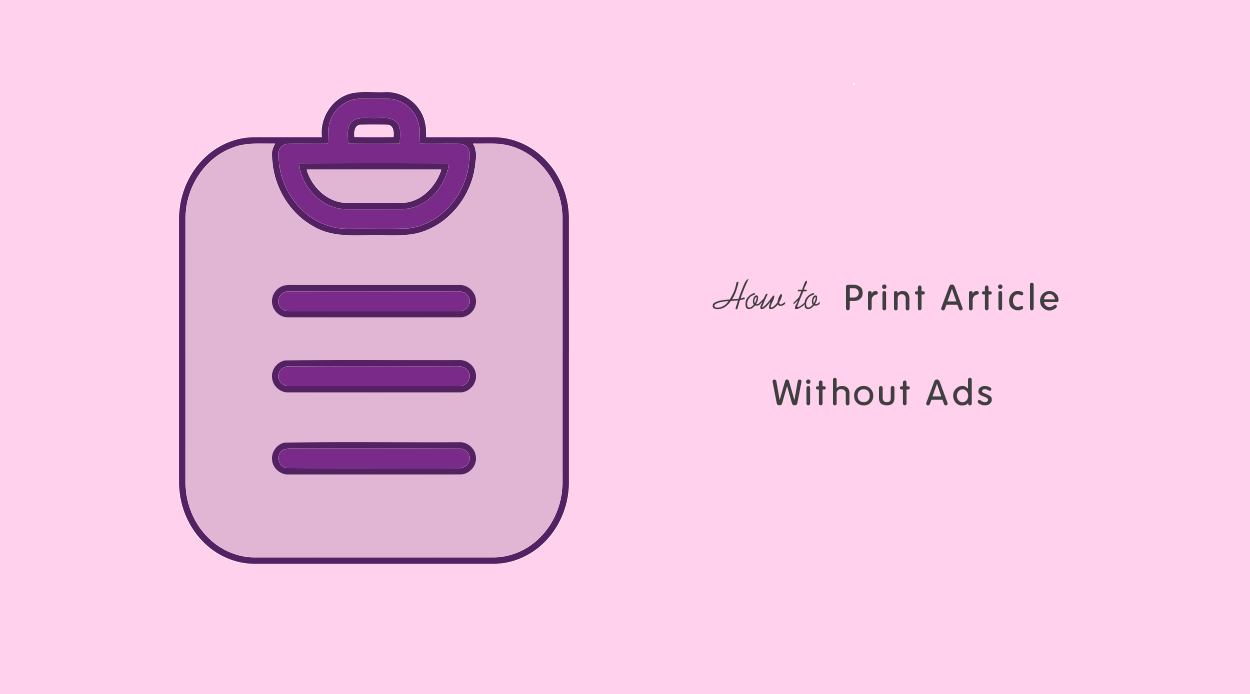
Printing articles without ads from mobile devices is a convenient way to get a clean and clutter-free copy of the content you want to read. There are several methods you can use to print articles from your mobile device, including AirPrint, Google Cloud Print, and third-party apps.
AirPrint
AirPrint is a wireless printing technology developed by Apple that allows you to print from your iPhone, iPad, or Mac to any AirPrint-enabled printer. To use AirPrint, simply select the “Print” option from the share menu in the app you’re using to view the article.
Then, select your AirPrint printer from the list of available printers and tap “Print.”
Google Cloud Print
Google Cloud Print is a cloud-based printing service that allows you to print from any device with an internet connection to any printer that is connected to the cloud. To use Google Cloud Print, you need to first set up your printer with the service.
Once your printer is set up, you can print from your mobile device by opening the Google Cloud Print app and selecting the article you want to print. Then, select your printer from the list of available printers and tap “Print.”
Third-Party Apps
There are a number of third-party apps available that allow you to print articles from your mobile device. These apps typically offer a variety of features, such as the ability to print from multiple devices, save articles for later printing, and print articles in different formats.
Some popular third-party printing apps include PrintCentral, Printer Pro, and Evernote.
To print articles without ads, use a browser extension like AdBlock or uBlock Origin. Once you’ve installed the extension, you can connect your Epson printer to Wi-Fi by following the steps in this guide. Afterward, you can print articles without ads directly from your browser.
The best printing method for you will depend on your specific needs and preferences. If you have an AirPrint-enabled printer, AirPrint is a convenient and easy-to-use option. If you need to print from a variety of devices or want to save articles for later printing, a third-party printing app may be a better option.
Custom CSS
Custom CSS (Cascading Style Sheets) allows users to modify the appearance of web pages by applying their own style rules. It can be used to remove ads from web pages by hiding or modifying their elements.
To create and apply custom CSS styles, you can use a browser extension or a text editor. If using a browser extension, follow the instructions provided by the extension. If using a text editor, create a CSS file with the following syntax:
“`selector property: value;“`
For example, to hide all elements with the class “ad”:
“`.ad display: none;“`
To apply the CSS file to a web page, you can use a browser extension or the browser’s developer tools. If using a browser extension, follow the instructions provided by the extension. If using the browser’s developer tools, open the “Elements” tab and click on the “Styles” tab.
Then, paste the CSS code into the “Custom” section.
Advantages and Disadvantages
Advantages of using custom CSS to remove ads:
- It is a free and open-source solution.
- It can be customized to remove specific ads or ad types.
- It does not require any installation or configuration.
Disadvantages of using custom CSS to remove ads:
- It can be time-consuming to create and maintain custom CSS styles.
- It may not be effective against all types of ads.
- It may break the layout of the web page if not implemented correctly.
Steps for Removing Ads Using Custom CSS, How to print articles without ads
- Identify the elements that you want to remove (e.g., ads).
- Create a CSS file with the appropriate rules to hide or modify the elements.
- Apply the CSS file to the web page using a browser extension or the browser’s developer tools.
Code Block Example
/* Hide all elements with the class "ad" -/ .ad display: none; /* Hide all elements with the class "adsbygoogle" -/ .adsbygoogle display: none;
Potential Issues and Solutions
Some potential issues that may arise when using custom CSS to remove ads include:
- The CSS rules may not be applied to all ads.This can happen if the ads are loaded dynamically or if they are using a different class or ID.
- The CSS rules may break the layout of the web page.This can happen if the CSS rules are not specific enough or if they are applied to elements that are not intended to be hidden.
To solve these issues, you can try the following:
- Use more specific CSS selectors to target the ads.
- Use a browser extension that allows you to preview the changes before applying them.
- Use a CSS preprocessor to write more maintainable and reusable CSS code.
Browser Extensions for Injecting Custom CSS
There are several browser extensions that can be used to inject custom CSS into web pages. Some popular extensions include:
- Stylish
- uBlock Origin
- AdBlock Plus
Resources for Learning More About Custom CSS
Website-Specific Solutions

Certain websites provide built-in options for printing articles without advertisements. These options may vary depending on the website and its design.
To access these options, look for buttons or links labeled “Print-Friendly,” “Reader View,” or “Simplified View.” These features typically remove ads, navigation bars, and other unnecessary elements from the page, leaving only the article text and essential formatting.
Advantages of Website-Specific Solutions
- Easy to use: No additional software or plugins required.
- Preserves formatting: Maintains the original layout and appearance of the article.
- Reliable: Options provided by the website itself are generally reliable and up-to-date.
Disadvantages of Website-Specific Solutions
- Limited availability: Not all websites offer these options.
- May not remove all ads: Some ads may still be present in the print-friendly version.
- Can be time-consuming: If the website does not provide a dedicated print-friendly option, you may need to manually remove ads before printing.
Paid Subscriptions
Paid subscriptions offer ad-free content by allowing users to pay a monthly or annual fee to access premium content without advertisements. These services typically provide a wider selection of content, exclusive articles, and other benefits.
Finding and Subscribing to Paid Subscriptions
To find and subscribe to paid subscriptions, visit the websites of reputable news organizations, magazines, and online platforms. Look for subscription options on the homepage or in the navigation menu. Read the terms and conditions carefully before subscribing to understand the cost, content offerings, and cancellation policy.
Offline Reading
Offline reading allows you to save articles to your device for later reading without an internet connection. This can be useful for situations where you have limited or no internet access, such as during a commute or while traveling.
There are several different methods for saving articles offline, each with its own advantages and disadvantages.
Pocket is a popular offline reading app that allows you to save articles from the web, as well as from other sources such as email and social media. Pocket has a clean and user-friendly interface, and it offers a variety of features, including:
- Synchronization across multiple devices
- Automatic article recommendations
- Text-to-speech functionality
- Integration with other apps and services
Pocket offers a free plan with limited features, as well as a premium plan that provides access to additional features such as unlimited article storage and advanced search capabilities.
Instapaper
Instapaper is another popular offline reading app that offers a similar set of features to Pocket. Instapaper has a more minimalist interface than Pocket, and it focuses on providing a distraction-free reading experience. Instapaper also offers a variety of features, including:
- Synchronization across multiple devices
- Automatic article recommendations
- Text-to-speech functionality
- Integration with other apps and services
Instapaper offers a free plan with limited features, as well as a premium plan that provides access to additional features such as unlimited article storage and advanced search capabilities.
Browser Extensions
There are a number of browser extensions that allow you to save articles offline. These extensions typically add a button to your browser toolbar that you can click to save the current article to your device. Browser extensions are a convenient way to save articles offline, but they are not as feature-rich as dedicated offline reading apps.
Printing from Mobile Devices
If you have a mobile device with a printer, you can print articles directly from your device. This is a quick and easy way to save articles offline, but it can be expensive if you have to pay for ink and paper.
Custom CSS
If you are comfortable with CSS, you can create a custom CSS style sheet that will remove ads from articles. This is a free and effective way to save articles offline without ads, but it requires some technical knowledge.
Website-Specific Solutions
Some websites offer their own offline reading solutions. For example, the New York Times offers a paid subscription that includes access to an offline reading app.
Paid Subscriptions
Some websites offer paid subscriptions that include access to offline reading. This is a convenient way to save articles offline, but it can be expensive if you subscribe to multiple websites.
Screen Capture
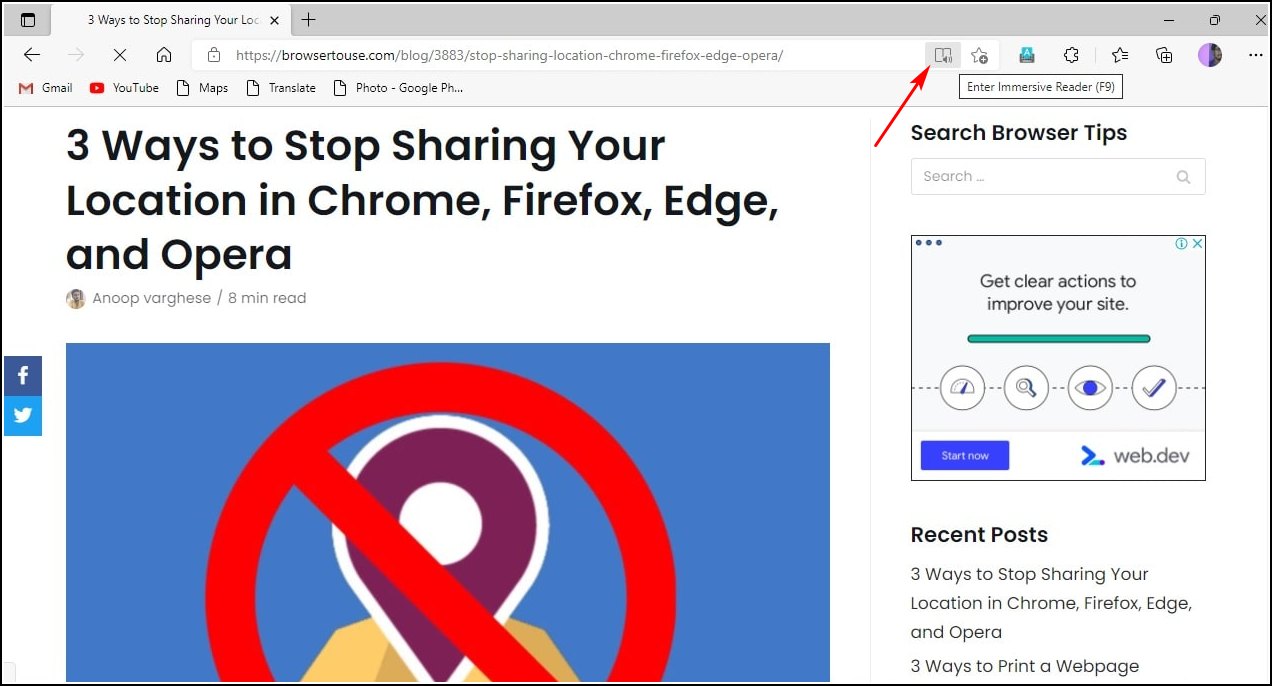
Screen capture tools allow users to capture a screenshot of their computer screen, including the contents of a web page. This can be a useful way to capture articles without ads, as the captured image will only include the visible content on the screen.There are a variety of different screen capture tools available, both free and paid.
Some popular options include:* Snagit
- Greenshot
- Nimbus Screenshot
- Lightshot
- Jing
Each of these tools has its own unique features and advantages. For example, Snagit offers a wide range of editing tools, while Greenshot is a lightweight and portable tool that can be easily used on any computer.
Advantages of Using Screen Capture Tools
There are several advantages to using screen capture tools to capture articles without ads:* No ads:Screen capture tools capture only the visible content on the screen, so ads will not be included in the captured image.
Easy to use
Screen capture tools are typically very easy to use, even for beginners.
Fast
Screen capture tools can capture an image of a web page in just a few seconds.
Versatile
Screen capture tools can be used to capture any type of content on your screen, including articles, images, and videos.
Disadvantages of Using Screen Capture Tools
There are also some disadvantages to using screen capture tools to capture articles without ads:* Can be slow:Screen capture tools can sometimes be slow, especially when capturing large images.
Can be difficult to capture complex pages
Screen capture tools may have difficulty capturing complex web pages, such as those with a lot of scrolling or interactive elements.
May not be able to capture all content
Screen capture tools may not be able to capture all of the content on a web page, such as videos or interactive elements.
Best Practices for Using Screen Capture Tools to Capture Articles
To get the best results when using screen capture tools to capture articles, follow these best practices:* Use a high-quality screen capture tool:Not all screen capture tools are created equal. Some tools produce blurry or pixelated images, while others offer a variety of editing features.
Choose a tool that meets your needs and produces high-quality images.
Capture the entire article
When capturing an article, make sure to capture the entire article, including the title, body text, and any images or videos.
Crop the image
After capturing the article, crop the image to remove any unnecessary elements, such as the browser toolbar or the surrounding whitespace.
Save the image in a high-quality format
When saving the captured image, choose a high-quality format, such as PNG or JPEG. This will ensure that the image is clear and easy to read.
Recommended Screen Capture Tools
Here are a few recommended screen capture tools that you can use to capture articles without ads:* Snagit
- Greenshot
- Nimbus Screenshot
- Lightshot
- Jing
Each of these tools has its own unique features and advantages, so choose the one that best meets your needs.
Table Comparing the Features of Different Screen Capture Tools
The following table compares the features of different screen capture tools:| Feature | Snagit | Greenshot | Nimbus Screenshot | Lightshot | Jing ||—|—|—|—|—|—|| Price | Paid | Free | Free | Free | Free || Editing features | Extensive | Basic | Moderate | Basic | Basic || Portability | Not portable | Portable | Portable | Portable | Portable || Image quality | High | High | High | Moderate | Moderate || File formats | PNG, JPEG, PDF, TIFF | PNG, JPEG, BMP | PNG, JPEG, PDF, TIFF | PNG, JPEG | PNG, JPEG |
Virtual Printers
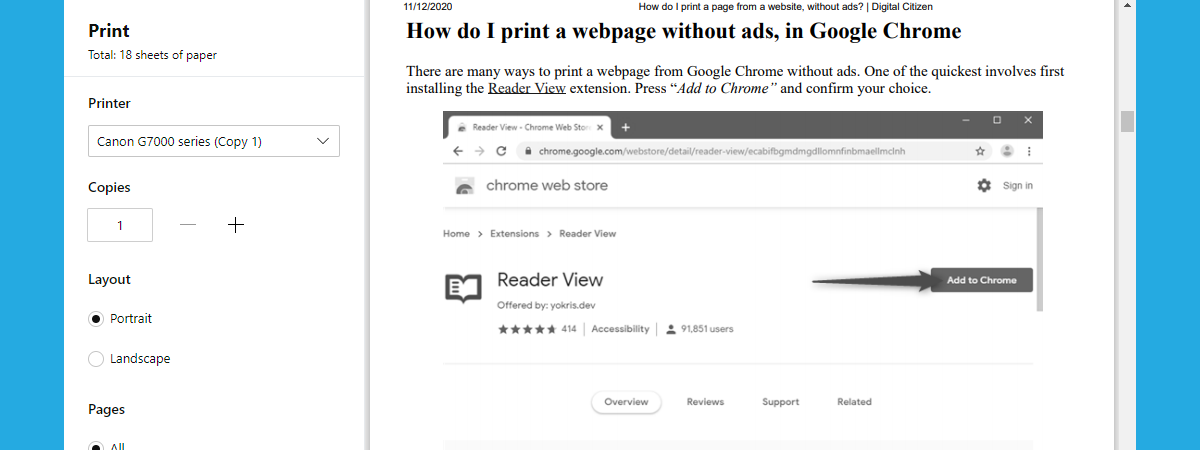
Virtual printers offer a convenient way to print articles without ads. They work by creating a virtual copy of the document, which can then be printed without any of the unwanted content.
To set up a virtual printer, you will need to download and install a virtual printer driver. Once the driver is installed, you can create a new virtual printer by following these steps:
- Open the Control Panel.
- Click on “Printers and Faxes”.
- Click on “Add a printer”.
- Select “Create a new port” and then select “Standard TCP/IP Port”.
- Enter the IP address of the virtual printer and click on “Next”.
- Select the printer driver that you want to use and click on “Next”.
- Enter a name for the virtual printer and click on “Finish”.
Once you have created a virtual printer, you can use it to print articles without ads by following these steps:
- Open the article that you want to print.
- Click on the “File” menu and select “Print”.
- Select the virtual printer that you want to use and click on “Print”.
Virtual printers offer a number of advantages over traditional printers. First, they can be used to print articles from any computer that has an internet connection. Second, they can be used to print articles without any of the unwanted content.
Third, they are often faster than traditional printers.
However, virtual printers also have some disadvantages. First, they can be more expensive than traditional printers. Second, they can be more difficult to set up. Third, they may not be compatible with all computers.
| Feature | Virtual Printer A | Virtual Printer B | Virtual Printer C |
|---|---|---|---|
| Price | $50 | $100 | $150 |
| Setup Difficulty | Easy | Moderate | Difficult |
| Compatibility | All computers | Most computers | Some computers |
| Speed | Fast | Moderate | Slow |
The following code snippet demonstrates how to use a virtual printer to print an article without ads:
“`import win32print# Create a virtual printer.printer_name = “My Virtual Printer”printer_driver = “Microsoft XPS Document Writer”win32print.AddPrinter(printer_name, printer_driver)# Open the article that you want to print.article_url = “https://www.example.com/article.html”web_browser = win32print.OpenWebBrowser(article_url)# Print the article.win32print.PrintWebBrowser(web_browser, printer_name)“`
FAQ
- What is a virtual printer?
- A virtual printer is a software program that creates a virtual copy of a document, which can then be printed without any of the unwanted content.
- How do I set up a virtual printer?
- To set up a virtual printer, you will need to download and install a virtual printer driver. Once the driver is installed, you can create a new virtual printer by following the steps in the “Setting Up a Virtual Printer” section above.
- What are the advantages of using a virtual printer?
- Virtual printers offer a number of advantages over traditional printers. First, they can be used to print articles from any computer that has an internet connection. Second, they can be used to print articles without any of the unwanted content.
Third, they are often faster than traditional printers.
- What are the disadvantages of using a virtual printer?
- Virtual printers also have some disadvantages. First, they can be more expensive than traditional printers. Second, they can be more difficult to set up. Third, they may not be compatible with all computers.
Printing from RSS Feeds
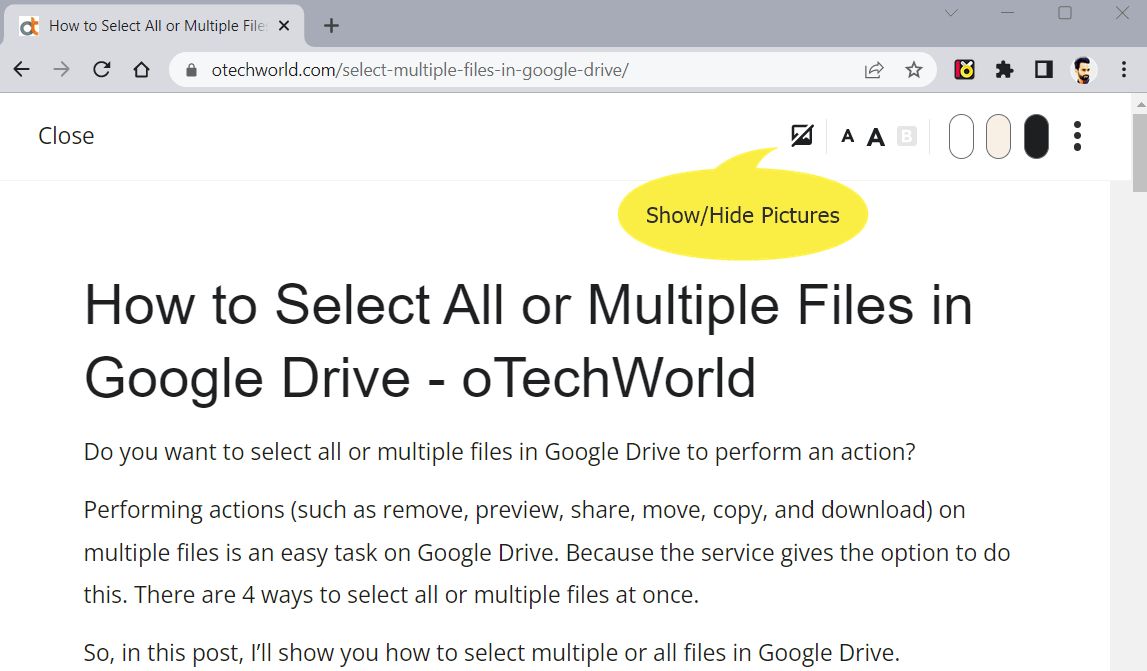
RSS feeds are a great way to stay up-to-date on your favorite websites and blogs. They can also be used to print articles without ads. To use RSS feeds to print articles, you will need an RSS reader. There are many different RSS readers available, both free and paid.
Once you have an RSS reader, you can subscribe to the RSS feeds of your favorite websites and blogs.Once you have subscribed to an RSS feed, you can use your RSS reader to print articles. Most RSS readers have a “Print” button that you can click to print the current article.
You can also select multiple articles to print at once.There are several advantages to using RSS feeds to print articles. First, RSS feeds are ad-free. This means that you will not have to worry about printing ads along with your articles.
Second, RSS feeds are updated regularly. This means that you will always have access to the latest articles from your favorite websites and blogs.However, there are also some disadvantages to using RSS feeds to print articles. First, RSS feeds can be difficult to find.
Many websites and blogs do not have RSS feeds. Second, RSS feeds can be difficult to use. Some RSS readers are complex and difficult to navigate.Overall, RSS feeds are a great way to print articles without ads. However, they can be difficult to find and use.
If you are looking for an easy way to print articles without ads, you may want to consider using a different method, such as a web browser extension or a PDF converter.
Finding and Subscribing to RSS Feeds
There are several ways to find and subscribe to RSS feeds. One way is to use a search engine. You can search for “RSS feeds” followed by the name of your favorite website or blog. Another way to find RSS feeds is to look for the RSS icon on a website or blog.
The RSS icon is usually a small orange square with the letters “RSS” inside.Once you have found an RSS feed, you can subscribe to it by clicking on the RSS icon. You will then be prompted to choose an RSS reader.
If you do not have an RSS reader, you can download one from the Internet.
Advantages of Using RSS Feeds for Printing
There are several advantages to using RSS feeds to print articles. First, RSS feeds are ad-free. This means that you will not have to worry about printing ads along with your articles. Second, RSS feeds are updated regularly. This means that you will always have access to the latest articles from your favorite websites and blogs.
Third, RSS feeds are easy to use. Most RSS readers have a simple and intuitive interface.
Disadvantages of Using RSS Feeds for Printing
There are also some disadvantages to using RSS feeds to print articles. First, RSS feeds can be difficult to find. Many websites and blogs do not have RSS feeds. Second, RSS feeds can be difficult to use. Some RSS readers are complex and difficult to navigate.
Third, RSS feeds can be slow to update. Some RSS readers do not update their feeds very often.
Essential FAQs
Can I print articles without ads using my web browser?
Yes, many web browsers offer built-in ad-blocking features or support extensions that can remove ads before printing.
What are the advantages of using ad-blocking software?
Ad-blocking software can improve page loading speed, reduce data consumption, and enhance privacy by blocking tracking scripts.
How can I use custom CSS to remove ads?
You can create custom CSS rules that target and hide ad elements on web pages, effectively removing them before printing.