How to print entire web page – Discover the comprehensive guide to printing entire web pages, empowering you with the knowledge and techniques to capture and reproduce web content with ease. From utilizing native browser functionality to employing advanced JavaScript methods, this guide will equip you with the skills to print web pages efficiently and effectively.
Delve into the world of web printing, where you’ll uncover the secrets of preserving online content in physical form, ensuring that important information and engaging articles are accessible beyond the digital realm.
Browser Print Functionality

Web browsers provide a native print functionality that allows users to print the entire content of a web page.
To print a web page, users can use keyboard shortcuts or menu options. In most browsers, pressing “Ctrl + P” (Windows) or “Command + P” (Mac) will open the print dialog box. Alternatively, users can click on the “File” menu and select the “Print” option.
Customizing Print Settings
The print dialog box offers various options for customizing the print settings. Users can choose the page orientation (portrait or landscape), adjust the margins, and add or remove header and footer information.
Additionally, browsers allow users to save the web page as a PDF file. This option is useful for creating a digital copy of the web page that can be shared or stored for future reference.
Print Entire Web Page with Browser Extensions
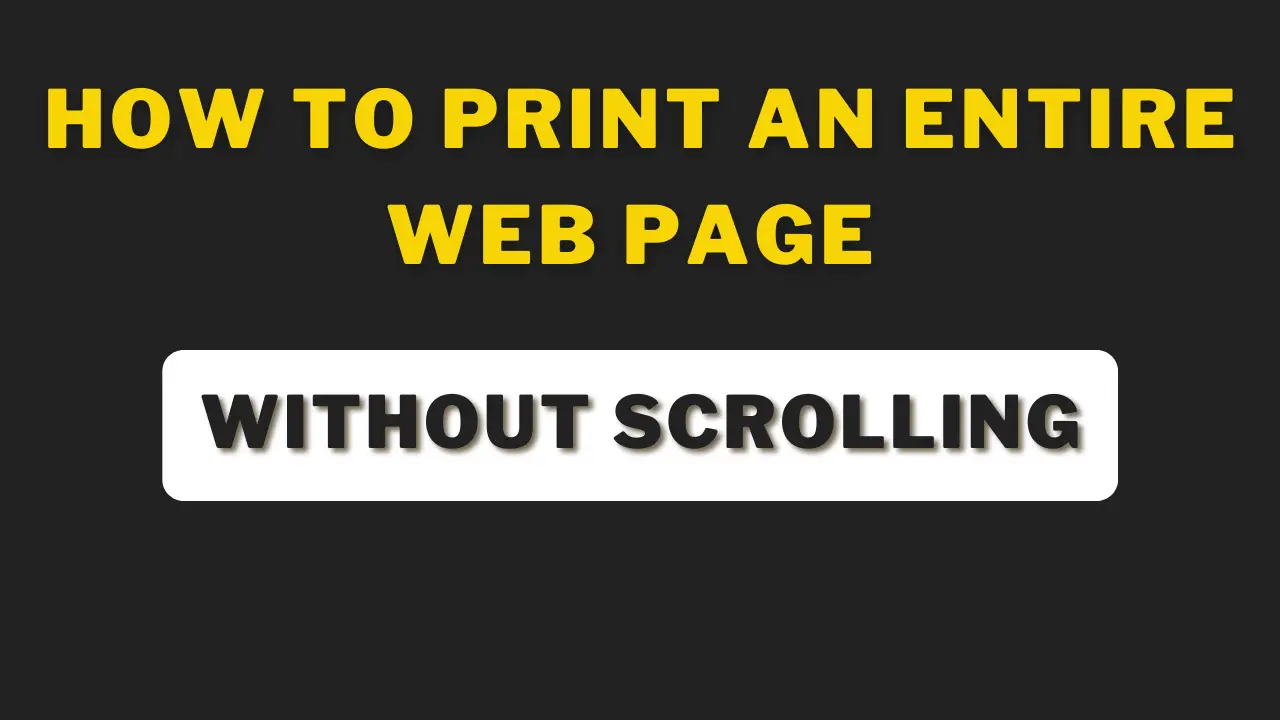
Browser extensions provide a convenient way to print entire web pages with additional features and customization options beyond the default browser printing functionality.
Popular Browser Extensions for Printing Web Pages
- Webpage Screenshot: Captures and prints web pages as images, including invisible elements and scrolling content.
- Print Friendly & PDF: Simplifies web pages for printing by removing ads, menus, and unnecessary elements.
- Nimbus Screenshot & Screen Recorder: Offers a range of printing options, including full page, visible area, and custom selections.
- Awesome Screenshot & Screen Recorder: Provides multiple capture modes, including full page, visible area, and scrolling capture.
- Full Page Screen Capture: Captures and prints web pages as a single image, preserving the original layout and content.
Features of Browser Extensions for Printing Web Pages
| Extension | Description | Key Features | Compatibility | Pricing |
|---|---|---|---|---|
| Webpage Screenshot | Captures web pages as images for printing | – Full page and scrolling capture- Image editing and annotation | Chrome, Firefox, Edge | Free |
| Print Friendly & PDF | Simplifies web pages for printing | – Removes ads and unnecessary elements- Custom page formatting | Chrome, Firefox, Safari | Free |
| Nimbus Screenshot & Screen Recorder | Offers a range of printing options | – Full page, visible area, and custom selection- Image editing and sharing | Chrome, Firefox, Edge | Free with paid premium option |
| Awesome Screenshot & Screen Recorder | Provides multiple capture modes | – Full page, visible area, and scrolling capture- Advanced editing and annotation tools | Chrome, Firefox, Safari | Free with paid premium option |
| Full Page Screen Capture | Captures web pages as a single image | – Preserves original layout and content- Supports large web pages | Chrome, Firefox | Free |
How to Use a Browser Extension to Print a Web Page
Using a browser extension to print a web page is typically straightforward:
- Install the extension from the browser’s extension store.
- Navigate to the web page you want to print.
- Click on the extension’s icon in the browser toolbar.
- Select the desired printing options (e.g., full page, visible area).
- Click the “Print” button to print the web page.
Using JavaScript to Print Web Pages
:max_bytes(150000):strip_icc()/011-how-to-print-a-web-page-34df3f2980a0455990b9697f94d73d48.jpg)
JavaScript offers a versatile approach to capturing and printing web page content. It allows developers to programmatically interact with the page’s elements and generate print-ready documents.
To implement a print button or link, JavaScript can be used to trigger the printing process. Here’s an example code:
“` “`
For more comprehensive printing functionality, JavaScript can be employed to print specific elements or a range of elements on a web page. This provides greater control over the print output.
To customize the print output, JavaScript allows developers to specify various properties and options. These include page margins, orientation, and scaling.
Troubleshooting Common Printing Issues
- Blank pages:Ensure that the page contains printable content and that the printer is connected and functioning properly.
- Cut-off text or graphics:Adjust page margins or scaling options to fit the content within the printable area.
- Incorrect formatting:Verify that the CSS styles applied to the page are not interfering with the print layout.
Best Practices and Considerations
- Use a dedicated print stylesheet to optimize the layout for printing.
- Provide a user-friendly interface for printing, such as a print preview or customizable print settings.
- Consider the accessibility of printed documents for users with disabilities.
Third-Party Printing Services
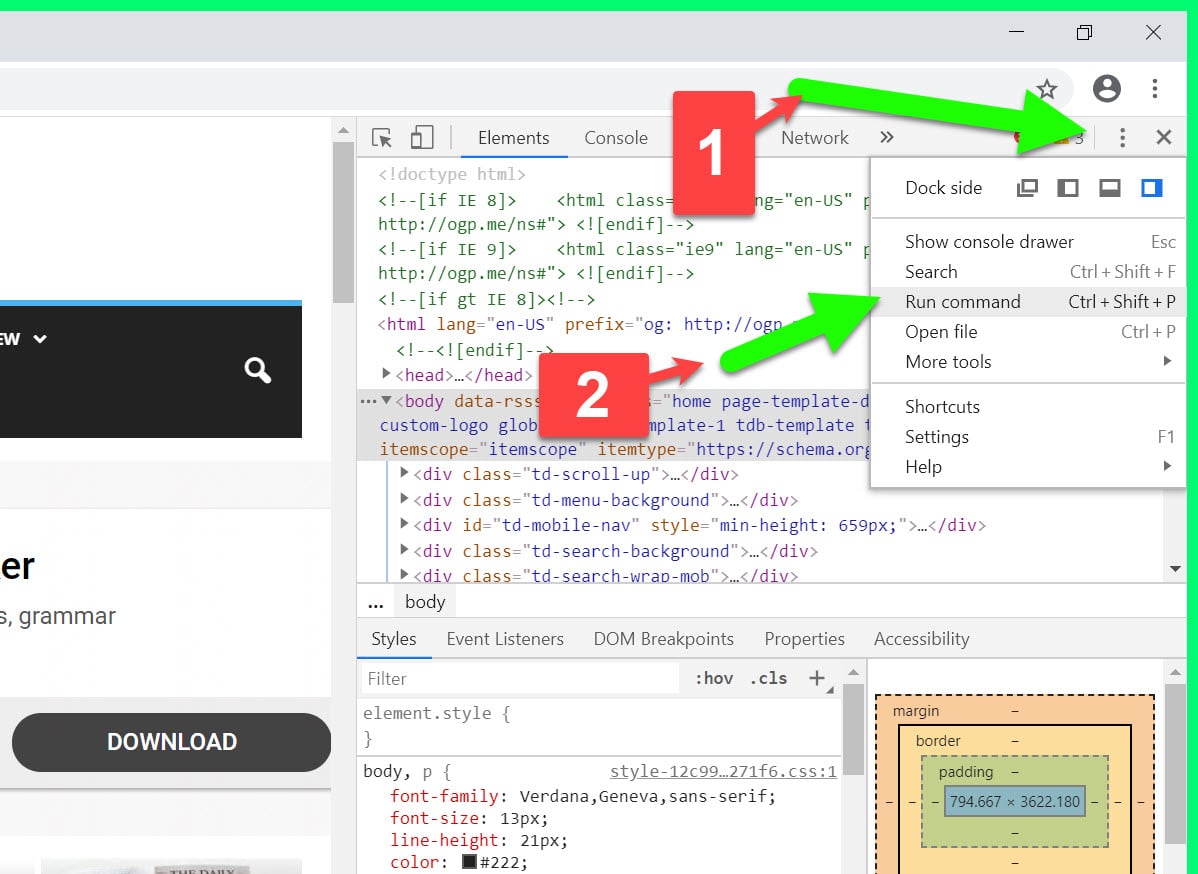
Third-party printing services offer convenient and customizable solutions for printing entire web pages. These services leverage advanced technologies to capture and format web content for optimal printing.
Various online services cater to web page printing needs, each with its unique features and pricing. It is essential to compare these services based on their capabilities, reliability, and customer support to select the best option for specific requirements.
Features and Pricing Comparison
When evaluating third-party printing services, consider the following features:
- Print Quality:Assess the resolution and clarity of printed output.
- Page Customization:Check if the service allows for adjusting margins, headers, footers, and page orientation.
- Bulk Printing:Determine if the service supports printing multiple web pages simultaneously.
- File Formats:Verify the supported file formats for printing, such as PDF, JPEG, and PNG.
- Pricing:Compare the pricing models of different services, including per-page charges, subscription plans, and bulk discounts.
Reliability and Customer Service
Reliability and customer service are crucial factors to consider when choosing a third-party printing service.
- Uptime:Ensure the service has a high uptime rate to avoid interruptions during printing.
- Customer Support:Evaluate the availability and responsiveness of customer support channels, such as email, live chat, and phone.
- Reviews and Testimonials:Read customer reviews and testimonials to gain insights into the service’s reliability and performance.
Limitations and Restrictions
Be aware of any limitations or restrictions imposed by third-party printing services:
- Web Page Compatibility:Some services may not support printing certain types of web pages, such as those with complex layouts or interactive content.
- File Size Limits:There may be limitations on the maximum file size of web pages that can be printed.
- Security Concerns:Ensure the service adheres to industry-standard security measures to protect sensitive data.
Additional Features
Some third-party printing services offer additional features that enhance the printing experience:
- Annotations and Highlighting:Allow users to add annotations and highlights to printed web pages.
- OCR (Optical Character Recognition):Convert scanned or image-based web pages into editable text.
- Cloud Integration:Seamlessly connect with cloud storage services for easy access to web pages.
Recommendation
Based on the evaluation criteria discussed, the following service is recommended for its comprehensive features, reliability, and customer support:
Recommended Service:[Service Name]
This service offers high-quality printing, extensive customization options, bulk printing capabilities, and a user-friendly interface. It has a proven track record of reliability and provides excellent customer support.
Printing Specific Sections of a Web Page
Printing only specific sections of a web page allows users to focus on and print only the relevant content. This can save time, paper, and ink, especially when dealing with long web pages or those containing irrelevant or unwanted information.
There are several techniques for selecting and printing only specific sections of a web page:
Using CSS Selectors
CSS selectors can be used to target specific elements on a web page based on their HTML structure, class, or ID. For example, to print only the content within a specific div element with the class “article-content”, you can use the following CSS selector:
.article-content display: block;
This will ensure that only the content within the div element with the class “article-content” is printed.
Using JavaScript
JavaScript can also be used to dynamically select and print specific sections of a web page. For example, the following JavaScript code can be used to print the content of the first paragraph on a web page:
document.querySelector(‘p’).print();
This code selects the first paragraph element on the web page using the querySelector() method and then prints its content using the print() method.
Printing Web Pages with Custom Styling

Web pages can be customized to suit specific printing needs by modifying their appearance using CSS or JavaScript.
Using CSS
CSS (Cascading Style Sheets) allows for the modification of page layout, fonts, and colors. By adding custom CSS rules to the web page, users can control the size and position of elements, change font styles and sizes, and adjust colors and backgrounds.
Using JavaScript
JavaScript, a dynamic programming language, provides more advanced control over web page printing. It enables users to programmatically manipulate the page’s content, modify its layout, and apply custom styling before printing. This allows for more complex and interactive printing options, such as hiding certain elements, adjusting margins, and creating custom headers and footers.
Printing Web Pages with Embedded Images

Printing web pages with embedded images requires careful handling to ensure that the images are printed correctly. Several techniques can be used to achieve this, each with its advantages and disadvantages.
Image Handling Techniques
1. Direct Printing
The simplest approach is to print the web page directly without any special handling of images. This works well for pages with small or low-resolution images. However, for pages with large or high-resolution images, the images may be cropped or distorted when printed.
2. Image Scaling
Image scaling involves resizing the images before printing to fit the available space. This helps prevent cropping or distortion but can result in loss of image quality if the images are scaled down too much.
3. Image Cropping
Image cropping involves removing parts of the image to fit the available space. This can be useful for pages with large images that need to be reduced in size, but it can also result in the loss of important image details.
4. Image Tiling
Image tiling involves breaking down large images into smaller tiles that are printed separately and then assembled into a single image. This allows large images to be printed without cropping or distortion, but it can result in visible seams between the tiles.
5. Third-Party Printing Services
Third-party printing services offer specialized tools for printing web pages with embedded images. These services typically provide advanced features such as image optimization, automatic scaling, and cropping.
Decision-Making Flowchart
The following flowchart can help you choose the appropriate technique for printing web pages with embedded images:[Flowchart: Decision-making process for choosing the appropriate technique]
Best Practices
When printing web pages with embedded images, it is important to follow these best practices:
- Use high-resolution images for best print quality.
- Avoid printing images that are too large or too small.
- Use image scaling or cropping techniques to fit images into the available space.
- Consider using third-party printing services for advanced image handling features.
- Preview the printed page before printing the entire document to ensure that the images are printed correctly.
– Explain the importance of responsive printing for different page sizes.
Responsive printing is crucial because it ensures that web pages print well on various paper sizes and devices. It optimizes the layout, text size, and images to fit the specific dimensions of the printed page.
Benefits of Responsive Printing, How to print entire web page
- Enhances readability and comprehension of printed content.
- Reduces paper waste by eliminating unnecessary margins and blank spaces.
- Improves user experience by providing a consistent and high-quality print output.
Challenges of Responsive Printing
- Managing different page sizes and orientations.
- Ensuring proper scaling of images and other graphical elements.
- Maintaining the integrity of the original web page design.
Printing Web Pages with Tables: How To Print Entire Web Page
Printing web pages containing tables can pose challenges due to the complexity of table structures and the need to preserve their formatting during the printing process. However, there are solutions available to ensure that tables are printed correctly and effectively.One approach is to utilize HTML table tags to define the structure and layout of the table.
By using tags such as
(table data), developers can specify the number of rows and columns, as well as the content and formatting of each cell. This approach allows for greater control over the appearance and organization of the table, ensuring that it prints as intended.Using HTML Table TagsTo illustrate the use of HTML table tags, consider the following example:“`html
“`This code defines a simple table with three columns and three rows. The first row contains the table headers, while the subsequent rows contain the table data. By using HTML table tags, the browser can interpret the structure and formatting of the table, ensuring that it is printed correctly. Printing Web Pages with Complex LayoutsPrinting web pages with complex layouts can be challenging due to the variety of elements and the need to maintain the visual integrity of the page. To address this, techniques such as CSS or JavaScript can be employed to control page breaks and sectioning, ensuring a consistent and visually appealing printed output. Using CSS to Control Page BreaksCSS provides the For example, to force a page break before a header element, the following CSS can be used: “`cssh1 page-break-before: always;“` Using JavaScript to Control SectioningJavaScript can also be used to dynamically control sectioning and page breaks. For instance, the To print only the content within a specific div element, the following JavaScript can be used: “`javascriptwindow.print(document.getElementById(“myDiv”));“` Printing Web Pages for Accessibility
Printing web pages in a manner that is accessible to users with disabilities is crucial for ensuring equal access to information. To ensure accessibility, printed content should adhere to the following guidelines: Use High-Contrast ColorsChoose colors that provide a high level of contrast between text and background, making it easier for individuals with low vision to read. Increase Font SizeEnlarge the font size to make text more legible for users with visual impairments. Provide Alternative Text for ImagesAdd descriptive alternative text to images to convey their content to users who rely on screen readers or other assistive technologies. Use Clear and Concise LanguageAvoid jargon and technical terms, and use clear and simple language that is easy to understand for users with cognitive disabilities. Consider Page LayoutOrganize content logically and use headings and subheadings to structure the document, making it easier for users with cognitive disabilities to navigate. Provide a Printer-Friendly VersionOffer a printer-friendly version of the web page that is optimized for printing, removing unnecessary elements and formatting it for easy reading. Printing an entire web page is a convenient way to preserve or share its content. However, when dealing with multiple pages, the “Print Collate” option becomes crucial. What does print collate mean ? It refers to the order in which pages are printed. Collating ensures that pages are printed in the correct sequence, preventing misalignment and ensuring a cohesive document. This feature is particularly useful for lengthy web pages or documents that span multiple pages. Troubleshooting Common Printing Issues
When printing web pages, you may encounter various issues that can affect the quality or accuracy of the printed output. To address these issues, it is important to understand their causes and implement effective troubleshooting strategies. Common printing issues include:
These issues can arise due to various factors, such as:
Troubleshooting StepsTo troubleshoot printing issues, follow these steps:
Troubleshooting Table
Flowchart for Troubleshooting Printing Issues[Insert flowchart here] Advanced Techniques for Printing Web PagesIn addition to the basic printing methods, there are advanced techniques that can enhance the printing experience. These techniques provide greater control over the printing process and allow for more customized printing solutions. One advanced technique is using headless browsers. Headless browsers are browser engines that run without a graphical user interface (GUI). This allows them to be used in automated tasks, such as printing web pages. Headless browsers can be controlled through code, which makes it possible to create custom print templates. These templates can define the layout, style, and content of the printed page. Innovative Printing SolutionsThere are several innovative printing solutions that have been developed using advanced techniques. These solutions include:
Commonly Asked QuestionsHow do I print a web page using my browser? Most browsers offer a built-in print function. Simply open the web page you want to print, click on the “File” menu, and select “Print.” You can customize print settings such as page orientation, margins, and header/footer. Can I print a web page as a PDF? Yes, you can save a web page as a PDF file using the “Print to PDF” option in your browser’s print dialog box. How do I print only specific sections of a web page? You can use CSS selectors or JavaScript to select and print specific sections of a web page. For example, you could print only the main content of a web page by selecting the “main” element. |

:max_bytes(150000):strip_icc()/006-how-to-print-a-web-page-4151939-5d22caddb53141908b27b24f600dceb3.jpg)